Huge news, guys. Finally–Finally–you’re able to invite third party/external/guest users to your Teams! Check out this page for more information. This was just made possible in September, so the feature is still pretty new and could be buggy.
There’s also a pretty important limitation:
Only users who have an email address corresponding to an Azure Active Directory or Office 365 work or school account can be added as a guest user.
You’ve been warned.
Let’s go:
If you want to add external users, you’ll first need to enable guest access for Teams–we’ll walk through that in detail in this post. This requires admin access!
Sign in to your Office 365 account using portal.office.com. Head to Settings-> Services & Add-ins:
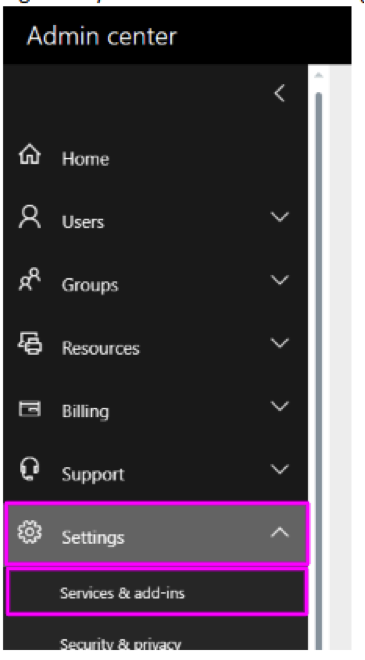
Locate Microsoft Teams:
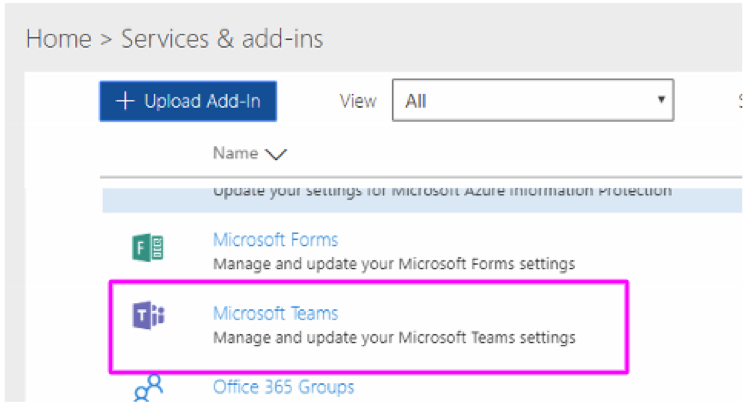
Change the drop-down highlighted below to “Guest”:

Click the toggle once to turn external access ON:
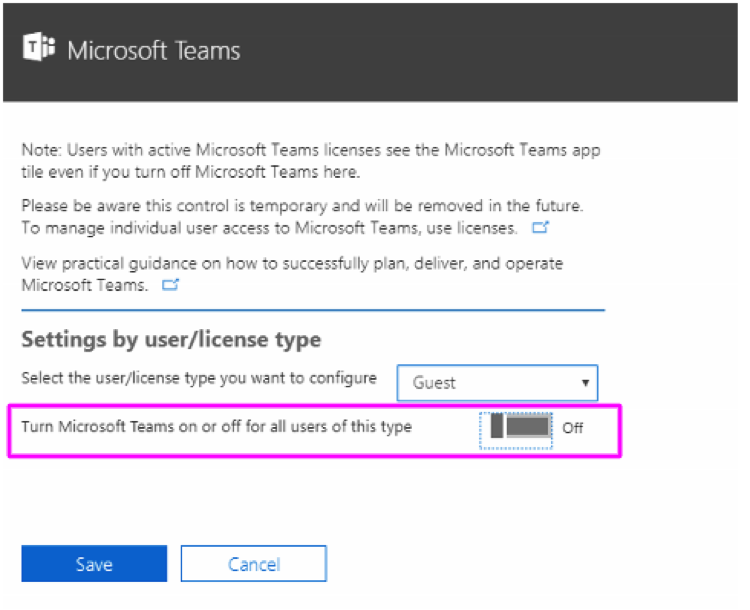
Save and close the settings window.
In Microsoft Teams, click the “. . .” next to a team and select “Add Members” to add guest users:
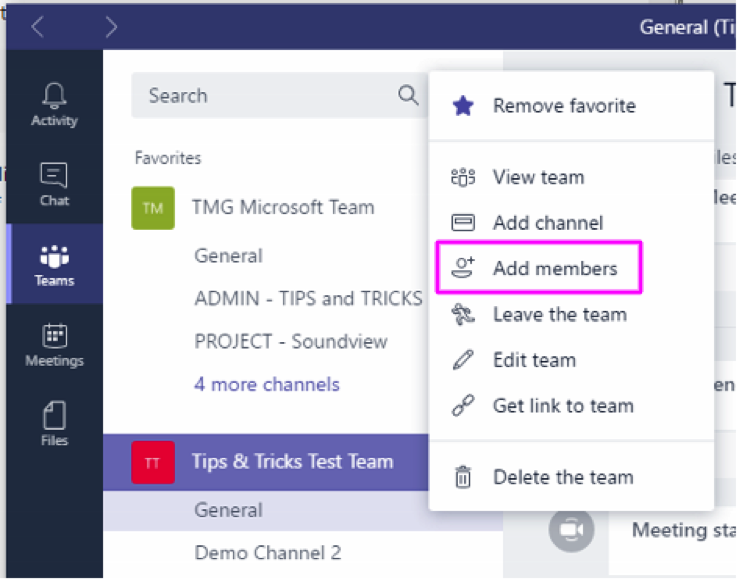
Type in your “guest” user’s email address. You’ll likely need to coordinate with them to determine if they use “username@companyname.onmicrosoft.com” or “username@companyname.com” to log in to their Office 365 account. Please note that the guest MUST have either an Office 365 School or Work account, or an Azure Active Directory account for this to work:
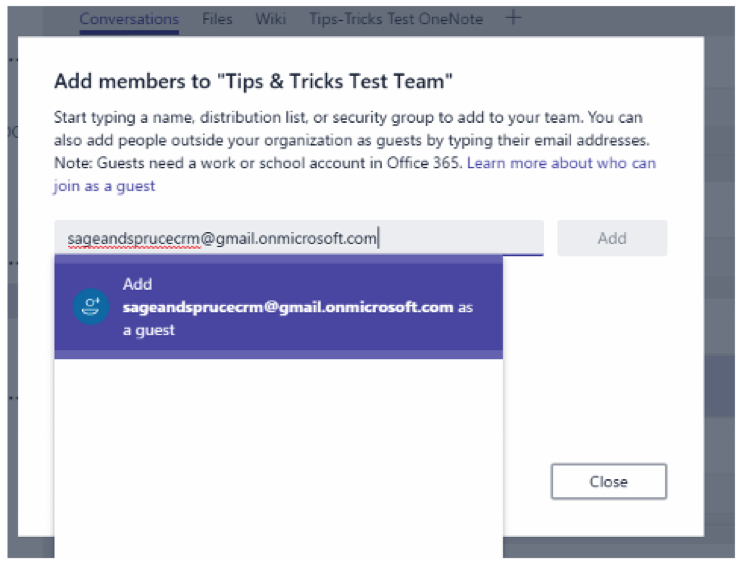
Click the pencil to edit the guest’s display name:
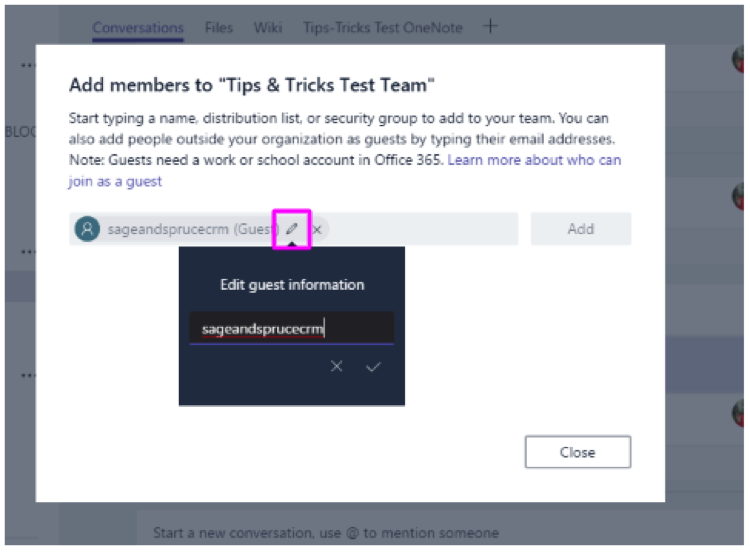
The guest will receive an invitation from Microsoft Teams automatically.
To edit guest permissions, click the “. . .” next to the team and select “View Team”:
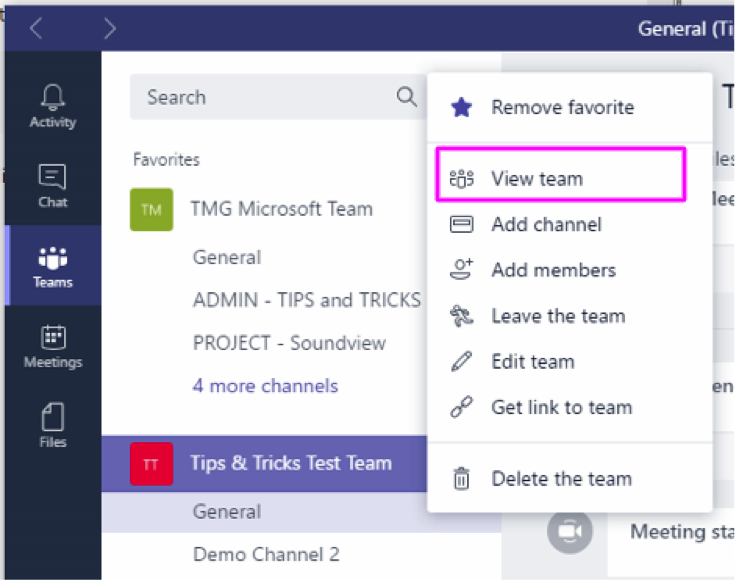
Click “Settings” and make adjustments under “Guest Permissions”:
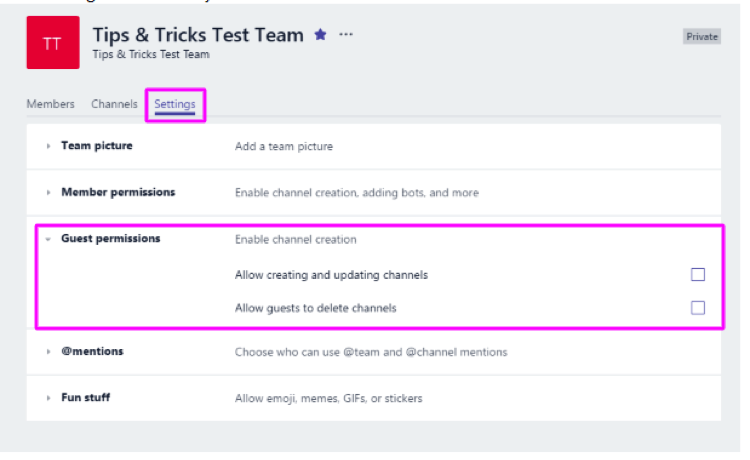
All set! As I mentioned, this is a brand new feature from Microsoft and will certainly be adjusted & expanded on over the coming months, so make sure to bookmark this page to have the most-updated information handy.

