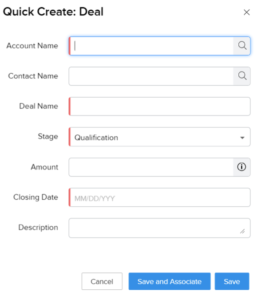If your organization imports records on a regular basis or if you are doing a one off data migration/import, it can be helpful to have the ability to map users to Salesforce Audit fields. These fields include owner and createby and can contain historical data that you want to keep. For example when migrating Leads, you can set the owner to the Sales Rep’s userid so the default “My<object>” lists immediately populate. You can also set the createdby field for imports to be the Sales Rep’s if they are not the ones doing the import. Read More
It is now even easier to use the Quick Create in Zoho CRM thanks to some recent changes from Zoho!
What is Quick Create?
As the name suggests, Quick Create is a faster way create a new record from an existing record based on lookup fields. So how does it work? Let’s say you would like the ability to create a new deal directly from an existing contact. In the Contact form, you would add a Deal lookup field. Then, in the Deal form you would use the Quick Create option to build a form that can be accessed directly from the Contact record.
Why use Quick Create?
Quick Create was designed to provide a quick and easy way of creating one record via look-up in a related record. Using the example above, when you create a new Deal directly from an existing Contact you will have a more streamlined way to enter the most vital information, making your life a little easier, especially when you are on the go!
How do I create a Quick Create form in Zoho CRM?
To create a quick create form, you must have an existing lookup field relating to another module in the general form. All Quick Create forms pull in information from that look up module. Creating a Quick Create layout functions the same as creating any other layout, by simply dragging and dropping a field from the list of options into the form, and as with all other forms can be created for different layouts.
The Marks Group offers expert-led Zoho training and support on all Zoho apps and products. Contact us at info@marksgroup.net to find out more and check out our YouTube video library!
As I use the new PowerApps designer more and more, I’m finding small touches here and there that really enhance the customization process (especially with larger-scale tasks). One of these minor-but-nice features is that you can easily tell what fields have been modified and created during your current session. By current session, I mean after you begin editing or creating fields, but before you hit “Save entity”. Read More
Previously, I wrote a blog post on creating a “Top Opportunities” system chart, but you need to be an Administrator to follow those exact instructions. Below, you’ll find quick instructions to create a personal chart. The chart editor has not changed much (yet), so you can follow the instructions linked above to create the example “Top Opportunities” chart–even if you’re not an administrator.
Read More
There are a number of reasons why you’d want to be able to compare time zones at a glance–maybe you are a frequent traveler, or your colleagues are distributed across the world. Whatever the case, it is possible to show up to three time zones on your Outlook calendar, easing the mental math quite a bit! Read More
After years of anticipation, we finally have the ability to create private channels! For the full details, including use case scenarios and a full breakdown of permissions, check out this article by Microsoft. Below, we’ll review the basics.
Note: This tip is intended for the OneNote app as OneNote 2016 is no longer being updated.
Did you know that in the OneNote app, you can set the default paste formatting behavior? If you find yourself frequently changing the paste formatting after pasting, you might want to configure this setting! You can still easily change the formatting mode if the default mode isn’t best for the content being pasted. Read More
Although you may be viewing your Org in the Lightning format, you may also have run an upgrade. If you are unable to make changes to layouts and such and/or the Information icon says to upgrade, then you will need to do the following: Read More
Some organizations want data to span the entire page so they want to remove the Activities Side bar. This will give you more room on the page for Details but now you have to put the Activities somewhere. Read More
Having trouble finding the Recycle Bin after switching to Lightning? You are not alone. Read More