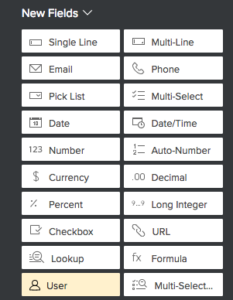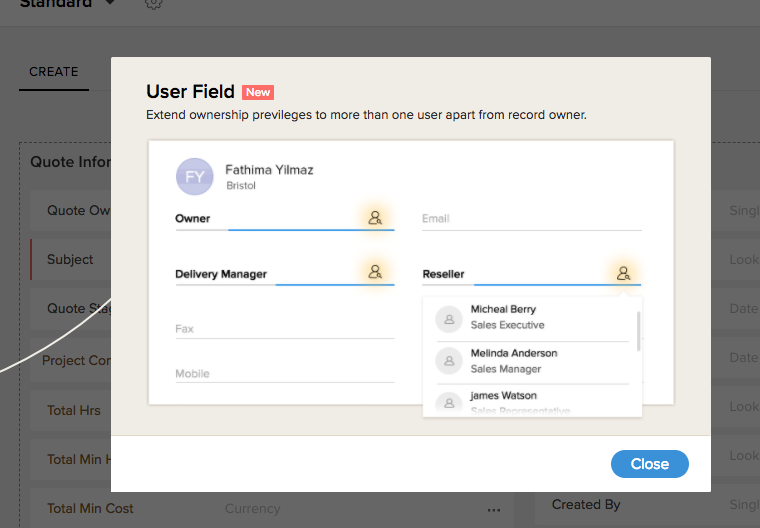Before, if you wanted to create a custom, many to many relationship within Zoho it required the addition of a custom module that 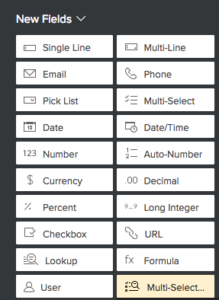 contained look-up fields for each module you are relating. For example, say you want to be able to relate a contact to many other contacts. You would first create a custom module, “Connections”, then add two Contact Look-up fields. The benefit of doing it this way is you can also add other fields to further define the “Connection”, for example a drop down field called Relationship Type, that defines how the contact is related to the the other contact. Relationship Type can have the values, Parent, Child, Friend, Colleague, etc…
contained look-up fields for each module you are relating. For example, say you want to be able to relate a contact to many other contacts. You would first create a custom module, “Connections”, then add two Contact Look-up fields. The benefit of doing it this way is you can also add other fields to further define the “Connection”, for example a drop down field called Relationship Type, that defines how the contact is related to the the other contact. Relationship Type can have the values, Parent, Child, Friend, Colleague, etc…
Now, with the new Multi-select Look-up field, you can simply add this field type to the contact module and it allows you to relate a contact to many other contacts simply by selecting those contacts in the look-up field. You can do this between any two modules, another example might be if you want to be able to relate a contact to more than one account. Just add a Multi-select Account look-up field to a layout for the contact module.