You see that big fat red X, don’t you? Just hanging out on the toolbar, dying to be clicked. You know, the Delete button.

I still can’t believe they put it right on the dashboard like that. It’s crazy. Let me explain:
You see that big fat red X, don’t you? Just hanging out on the toolbar, dying to be clicked. You know, the Delete button.

I still can’t believe they put it right on the dashboard like that. It’s crazy. Let me explain:
I hate adding new records. More accurately, I hate the New Record Window.
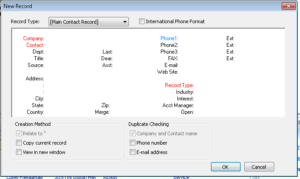
Let me count the ways:
Getting behind, ugh. I hate it. My GoldMine calendar hates it more. If I open up my daily view (Goto | Calendar | Day Tab), there are literally hundreds of pending items that have rolled over to “today”.
Quick View forms are a great way to display information from a different entity on a form, without the need of a Subgrid. The problem with Quick View Forms, however, is the amount of white space around them:
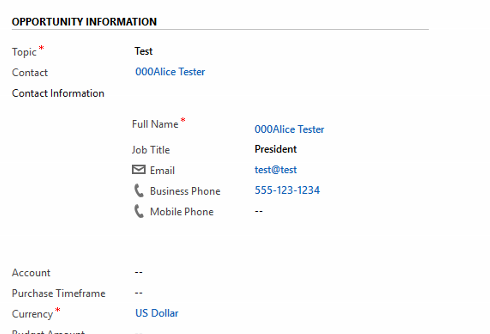
It’s possible to hide this white space. Note that this solution is unsupported by Microsoft, and we’ll be referencing this great blog post for the script to be used, though I’ve made a few tweaks to get it working.
Did you know that you can “copy” a workflow in Dynamics? Of course, this can only be done within a single entity–you can’t copy an Opportunity workflow to the Account entity, for example.
To access Workflows/Processes and Process Templates, go to Settings-> Processes.
To “copy” a workflow, we’ll actually be using a Process Template. You can change any existing Process into a Process Template.
Sometimes, you just need a lot of fields.
If you’ve ever wondered just how many is too many, look no further.
If you haven’t heard, It was announced in September that Microsoft will be eventually be phasing out Skype for Business, replacing the functionality with Microsoft Teams over time. Until this week, we haven’t known what Microsoft’s timeframe is to execute these changes. This week, however, Microsoft quietly released a roadmap for “Skype for Business Capabilities coming to Microsoft Teams“. The detailed roadmap PDF can be found here.
For more information, check out this FAQ from Microsoft.
The past few weeks of updates for Microsoft Teams have brought some new features worth highlighting: Read More
I think I’ve showed this one before with the linked in page (jumping from the ID), but I wanted to do a button this time to do a LinkedIn search from a contact. It’s a great way to jump off the page, do the LinkedIn search and then take their ID to populate (as I said, you can then have a solid link to their page with that id populated). This does actually work with both Lightning and Classic, there was a bit of a learning curve on the lightning side but I got there okay and that’s what I’ll show here.
When I create a new activity, based on the sync plan I have with Outlook, I like to have my tasks have “<COMPANY NAME> – <Task name>” in each subject. While the task will change each time, I can try to prepopulate the company name in the subject to at least save some time. Now, this only works in classic unfortunately as you can’t create custom buttons on activities. Either they’re going to do it, never going to do it, or I missed it, but I can only do this in Classic.