 Zoho CRM has so many useful features, and they’re always adding new features to help improve efficiency. The tag feature was initially added to Zoho CRM about two years ago. Tags are a quick and dirty way to slap a record with an open-text entered category, and subsequently be able to pull a list of records with the same tag. Tags are displayed just under the record name at the top of the record for a super convenient reference.
Zoho CRM has so many useful features, and they’re always adding new features to help improve efficiency. The tag feature was initially added to Zoho CRM about two years ago. Tags are a quick and dirty way to slap a record with an open-text entered category, and subsequently be able to pull a list of records with the same tag. Tags are displayed just under the record name at the top of the record for a super convenient reference.
When it comes to adding a tag in Zoho CRM, it’s a fairly straightforward process. But do you know how to remove a tag in Zoho CRM? It can be a little tricky, especially for those new to Zoho CRM. But in our latest blog, we provide simple step-by-step instructions (along with a visual) to help Zoho CRM users easily understand how they can remove tags at any time.
How to remove tags in Zoho CRM
First, you can display a list of records in the module with the same tag, by opening a record and clicking on the tag. To remove a tag from a record, or group of records, you simply select the record(s) from the list and then selectd “Remove Tags” from the drop down “Tags” button. You can also use this same process to mass add tags to records.
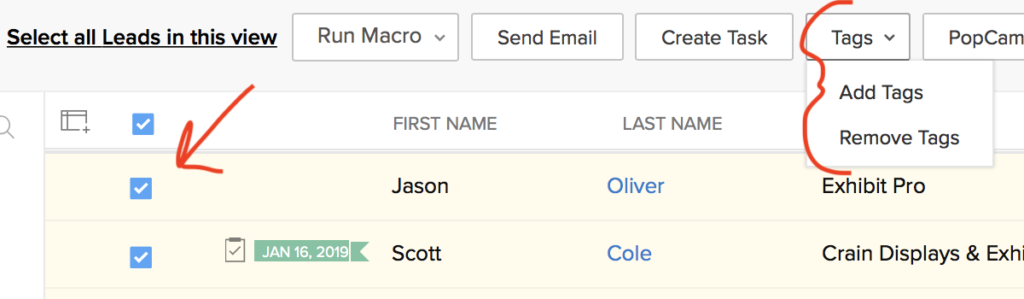
Learn everything about Zoho CRM
Whether you’re a new Zoho CRM user or you’re experienced in Zoho CRM, it’s important to get everything out of Zoho CRM by learning as much as possible. After all, it’s a fantastic tool with so many great features, but the typical Zoho CRM user isn’t always using it to its maximum potential. This is where we come in. The Marks Group offers expert-led Zoho training and support on all Zoho apps and products. Contact us at info@marksgroup.net to find out more and check out our YouTube video library!


