If there is a particular way you would like to view records in list views, you can build on to meet your needs. You can share the view or keep it private. Use the following steps to create a custom view. For this example, we will be looking at Contact records.
- Open the Contacts home page for the Contacts tab.
- Click the Create New View link to the right of the drop-down list.
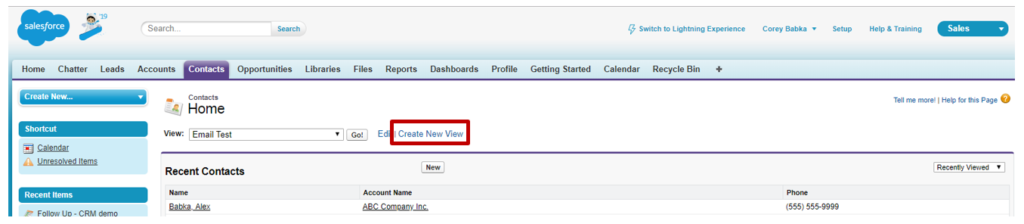
- Give the View a name.
- Choose to search all contacts or just the ones you own.
- You can filter by additional fields or campaigns.
- For filters, choose the Field to query on, the Operator (e.g., equals, contains, etc) to use, and the value to meet.
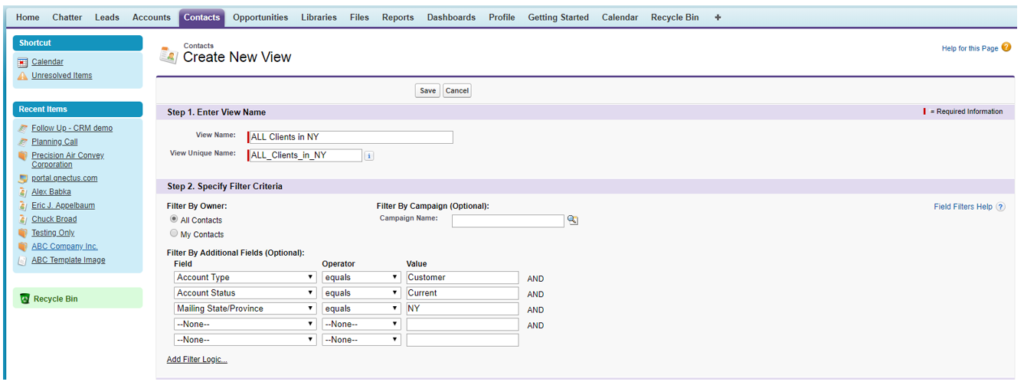
- Select the columns you want to display in your custom list. You can select up to 15 fields to display. This allows you to see pertinent information in the list view.
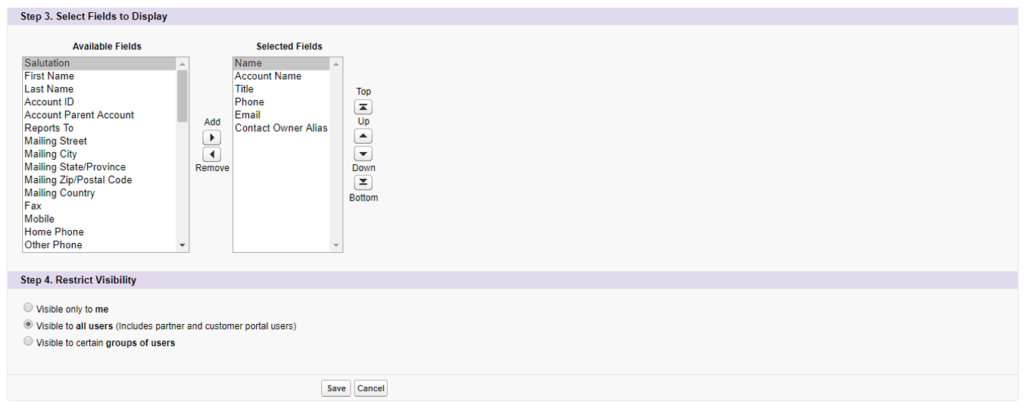
- Share the list view or keep it private.
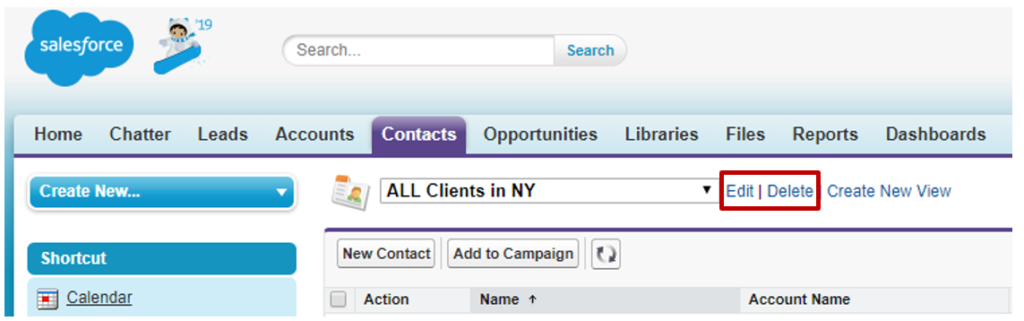
- Click Save.
Your new view will display with Contacts that meet the criteria. You can edit or delete the view by clicking the respective button to the right of the drop-down list to make changes to the view.
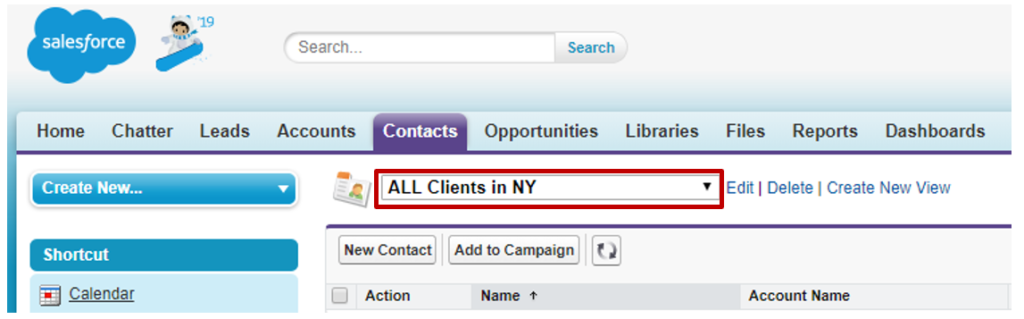
Access the custom view from the Contact’s View drop-down list.
Written by Becci Gearman


