So a custom app is in short the ability to create a series of standard tabs for your team, standard pages, etc. I’ve done this before in classic but as it turns out you can only do so much for apps built in classic edition and then transformed into lightning. So, we’ll start from scratch and build another one in Lightning.
Going to start in setup again (gear icon, upper right corner).
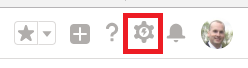
Do a quick find for App and then select App Manager to get the list (you’ll see the old ones in there too but they’re known as “Classic” apps.
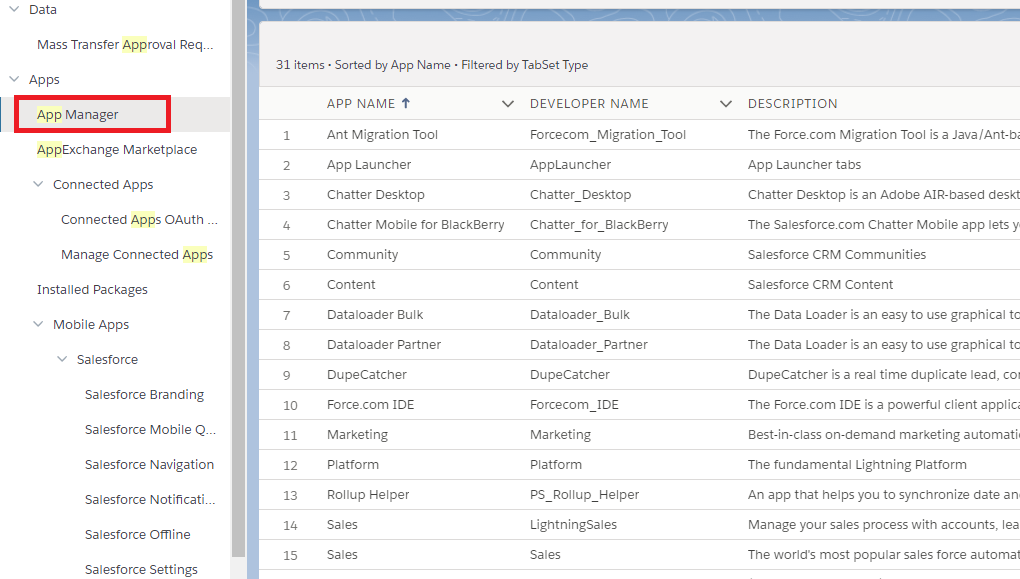
Click New button in the upper right to get moving. You’ll have to name your app, give it the development name (same as usual), then the description. I’m going to upload a logo as well.
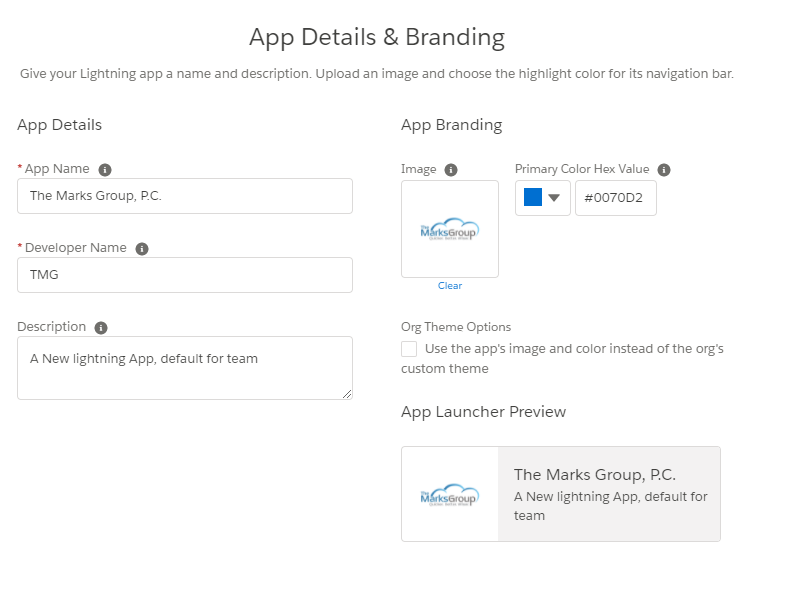
Next, you can do standard or console navigation. If you remember, console allows for that “new window for each record” type of thing which can be great for certain users. Just going standard here though…
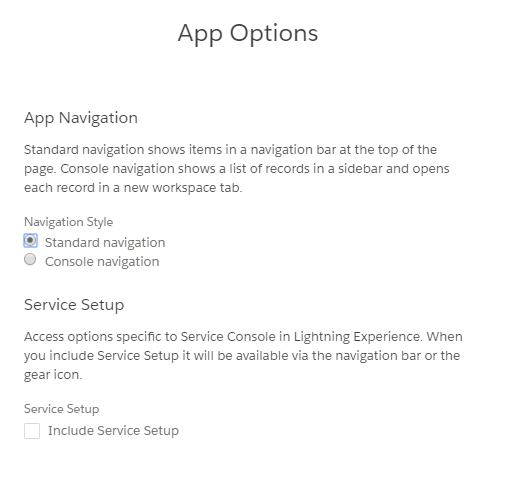
Utility bar – a truly useful tool, something to mess around with. I’m going to keep it simple and only add a couple of things for shortcut items. I’m sticking with defaults (really never been this deep) and going to add recent items (please note that some of the utilities only work with console apps).
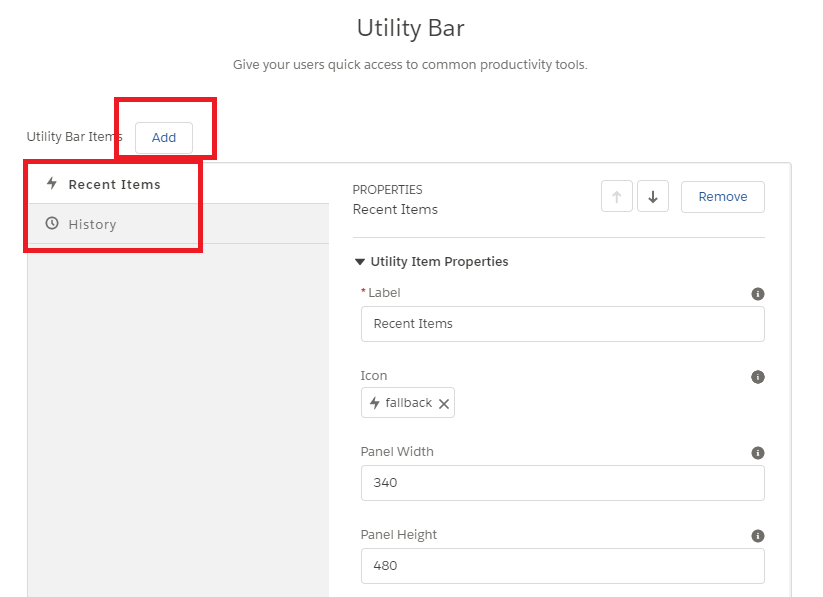
Next, choose the items at the top (the tabs). Reorder as needed.
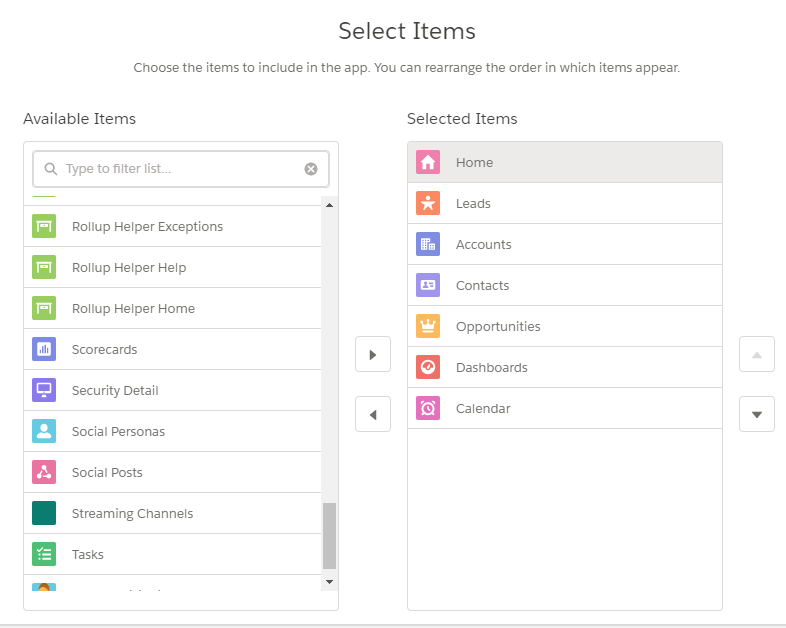
Assign it to profiles (all in my case) and away you go.
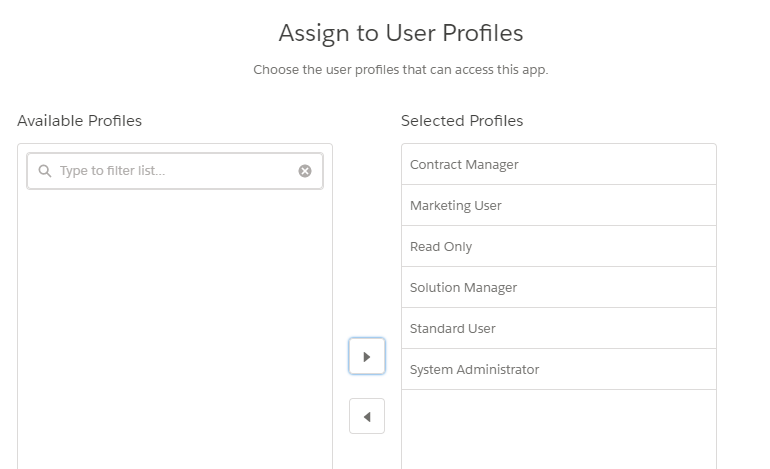
After it’s all setup, to get to the app click the tic-tac-toe box in the upper left to choose the app from the list.


