Although you may have not used a Sandbox to develop processes and flows, it is still a best practice to have a current backup of all your hard work. You may have a Data Export scheduled but that only covers the data stored in the database objects. Your processes, flows, visual force code is stored elsewhere. The easiest way to keep a current backup of these items is to create a Sandbox and schedule Refreshes to occur to keep it current. No data will be included in the Sandbox or transferred on Refresh. Here’s how to create a Sandbox:
- From Setup, search for “Sandbox”. Click on Sandboxes.
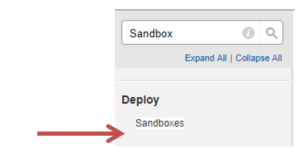
- Click the New Sandbox
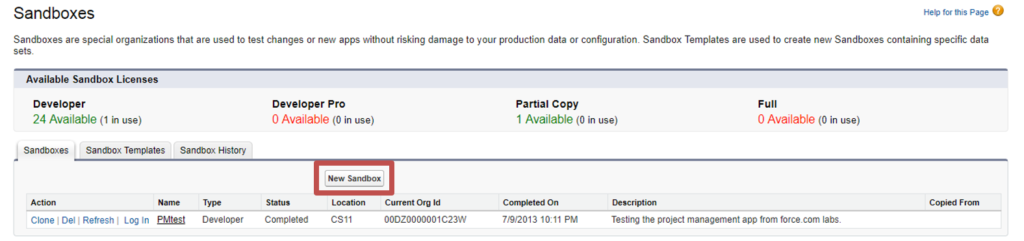
- Give the Sandbox a Name and keep the default value of “Production” for Create From.
- Click the Next button under the Developer section.
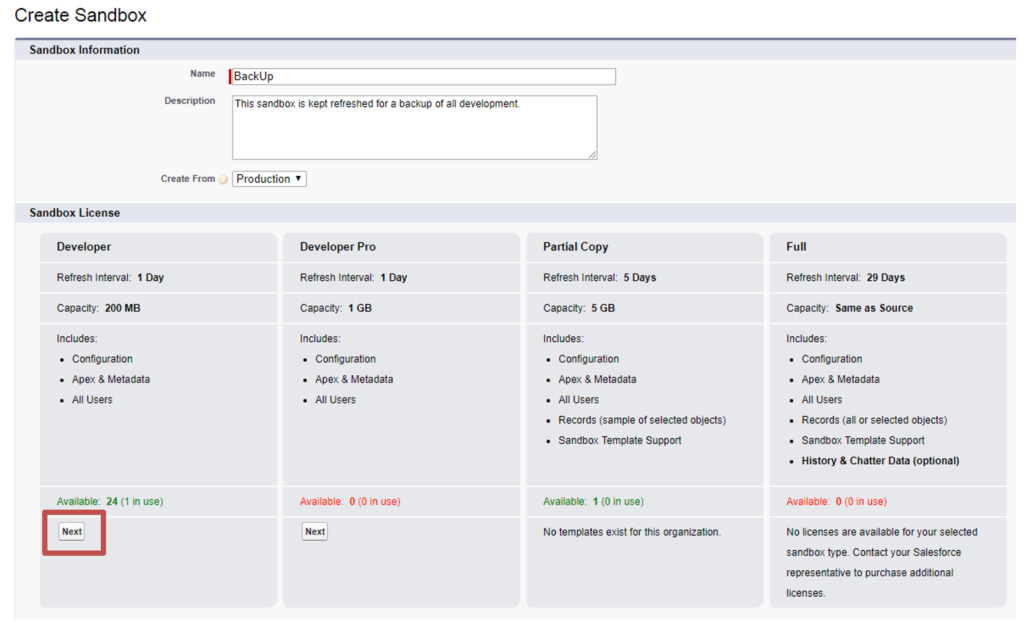
- Leave Apex Class on the next page empty and click the Create
- The Sandbox page opens and you will see the new Sandbox with its Status. You can Refresh and Log In to the Sandbox from here as well.
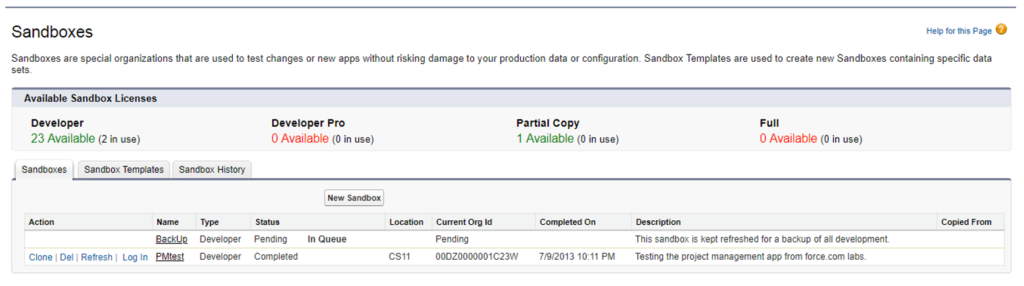
- You will receive an email from Salesforce when the Sandbox has been created. It will include a link and login information to access it.
Enjoy!
Written by Becci Gearman


