So when I create new tasks, I like to have the company name in the subject, followed by a dash and maybe the follow up. You can set the default subject through the form design (default value), but I want to do this where the company is dynamic each time, and I end up having a value in there as well after the company name.
To start, we have to make a custom button. This takes some finagling with the URL, but it’s a custom button that will force open the “open activity” with that subject in there. In Setup, do a search for “button” in the quick search. Then open Buttons, Links and Actions in the task buttons area (even though we’re adding to contacts, we want it as part of the activity “list” in reality). Click New Button and let’s fill in some items.
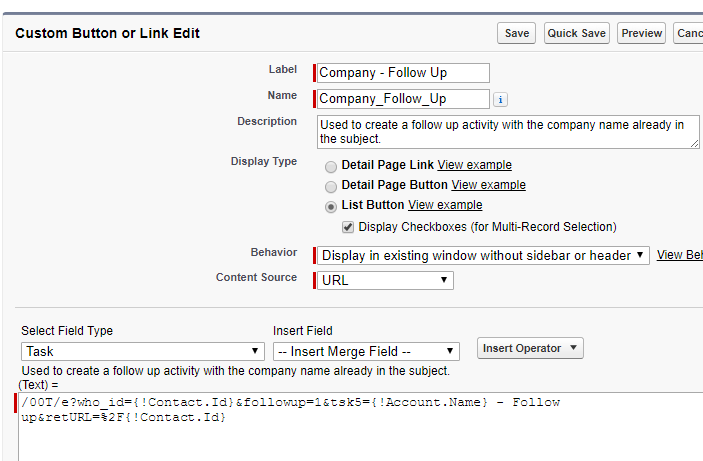
The hard part above is the URL as there’s a lot in there. However, if you fiddle with it enough, you can see where it’s going. The actual URL is:
/00T/e?who_id={!Contact.Id}&followup=1&tsk5={!Account.Name} - Follow up&retURL=%2F{!Contact.Id}
So after that’s added, we have to go and edit the layout, putting it on there. Go to any contact, click “edit layout” at the top. It’s not at the top, like other buttons, instead this is part of the related list. So find that related list, click the wrench icon to change it around a bit.

Once that window opens, click the plus to the right of the “buttons” area, which is very rarely seen. Here you can add or hide buttons. To add your new one, add it from the available to the selected.
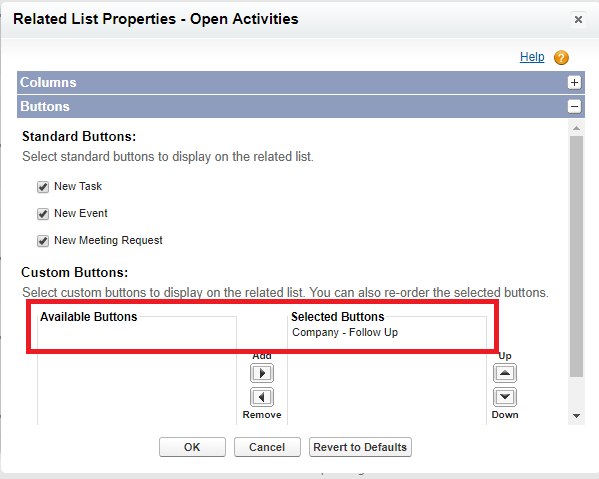
Voila, you’re all done! Now you’ve got a custom button with the right info.


