When I create a new activity, based on the sync plan I have with Outlook, I like to have my tasks have “<COMPANY NAME> – <Task name>” in each subject. While the task will change each time, I can try to prepopulate the company name in the subject to at least save some time. Now, this only works in classic unfortunately as you can’t create custom buttons on activities. Either they’re going to do it, never going to do it, or I missed it, but I can only do this in Classic.
First thing to do is search in the setup (click setup up top, then search for “Activities”) and find the “Task Buttons, Links and Actions” area on the left. Click on that to get us where we want to be.
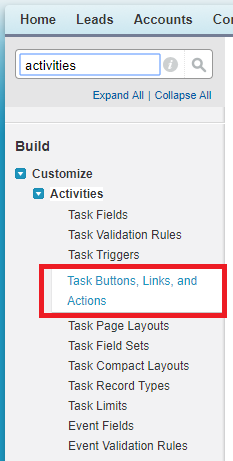
You’ll see all the normal buttons in there, we’re going to create a custom one called “Company – Follow Up”. Click the button for “New Button or Link” to get to the creation page.
Essentially you want to create something that looks like this:
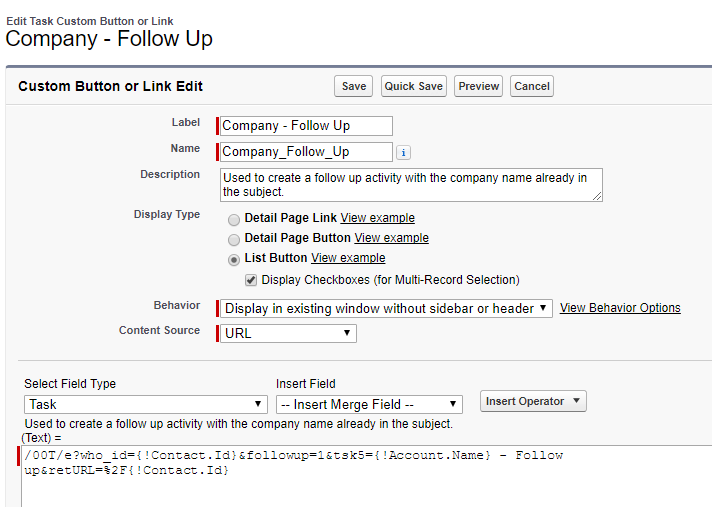
The code needed (so you can copy it) is this:
/00T/e?who_id={!Contact.Id}&followup=1&tsk5={!Account.Name} – Follow up&retURL=%2F{!Contact.Id}
Once you save it, it will prompt you to add the button at the top of the layout screen. Simply go to the record you care about (Contact in this case), then click edit layout. Because this isn’t a record button though, you have to go down the page to the related lists, the open activities area (which is where the button will be) and click the wrench icon to go into setup.
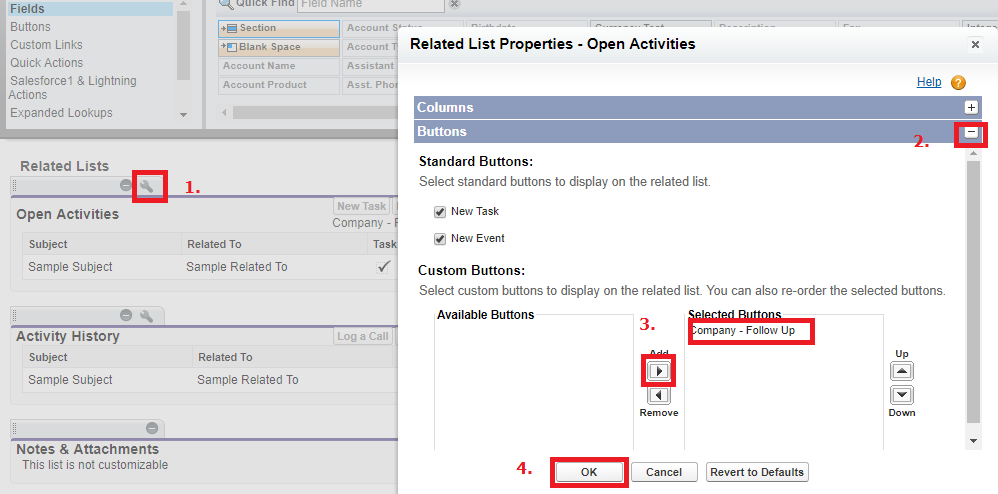
Once on the wrench, expand the button section at the bottom. It will show available buttons where you can move it to the right. Want to get rid of the existing task button? Uncheck above and you’re all set.


