Sending Salesforce email blasts is an easy way to communicate with a number of contacts at one time. You can still personalize these emails using merge fields. Read on to learn more.
How Do I Set Up A Salesforce Email Blast?
First you need to find or create the contact or lead view for the people you want to send the email to. In this case, we will use the “Email List” view. You can either check all contacts in the list using the checkbox next to the “Name” column or you can select the just the people you want to email. Once all are checked, click “Send List Email”.
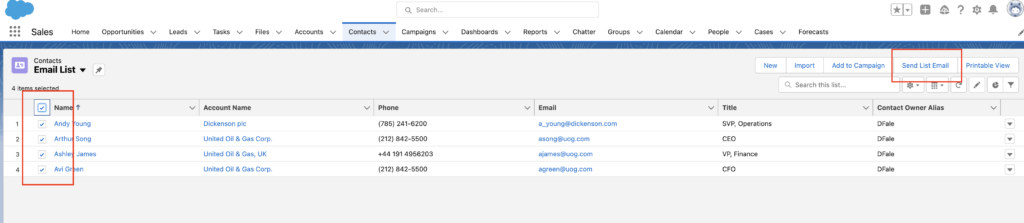
Once “Send List Email” is clicked, you will get the pop up below and at the bottom right you can select a template if that is what you plan to use for the email blast.
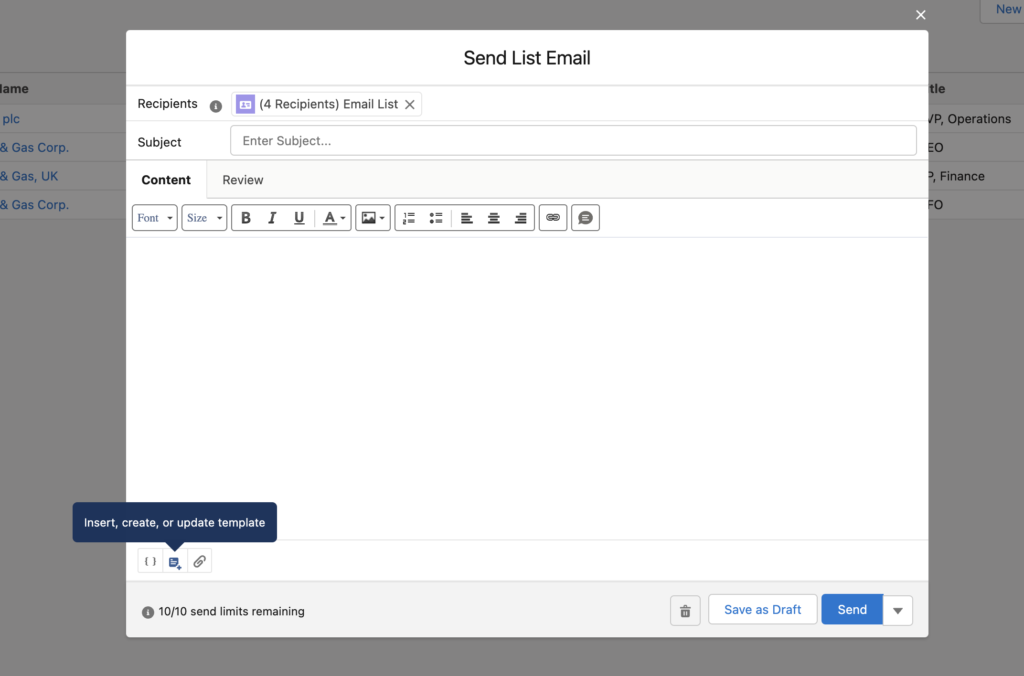
If you have not created a template, you can still create an email with merge fields using the “{}” button next to the template button wherever you want Salesforce to pull record specific data (ie First Name). When you click the button, the following will pop up so you can select the field you need and then click “Insert.”
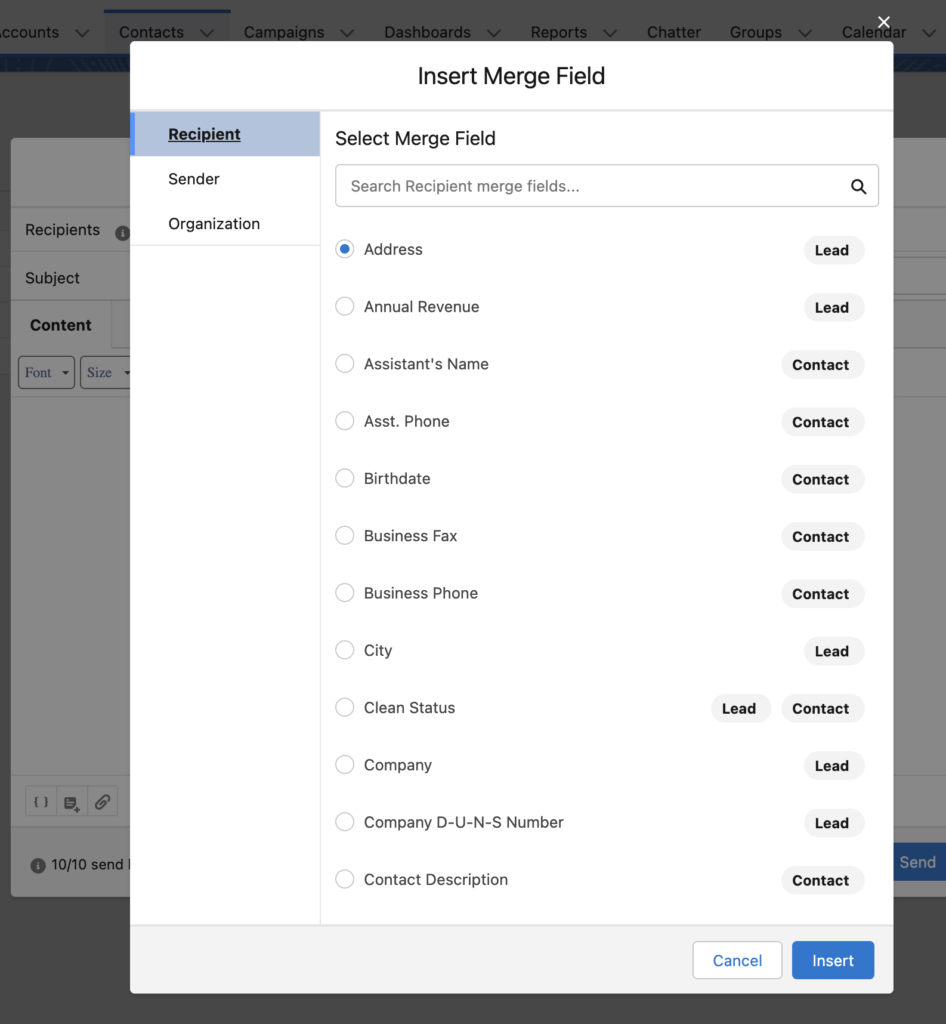
You also have the ability add attachments.
Once you are done, click “Send” and the emails are sent.
Please contact us at info@marksgroup.net for any Salesforce questions or support you need. Feel free to comment below. We’d love to hear your thoughts!


