Before implementing any large project or data changes, it is a best practice to take a backup of your entire database. Some data updates may not go to the Recycle Bin and this allows you to restore if things go awry. You can also schedule full backups to occur on a regular basis. The Salesforce Recycle Bin stores deleted records for 15 days. After that the records are gone. Salesforce charges a flat rate of thousands of dollars to restore a record so scheduling an export twice a month is a good backup solution.
One Time Database Backup Export:
- From Setup, go to Administrator -> Data Management -> Data Export.
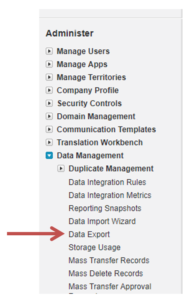
- Click the Export Now
- Keep the defaults or make changes to the encoding settings.
- Select the specific object(s) to backup or leave the default Include all data checked.
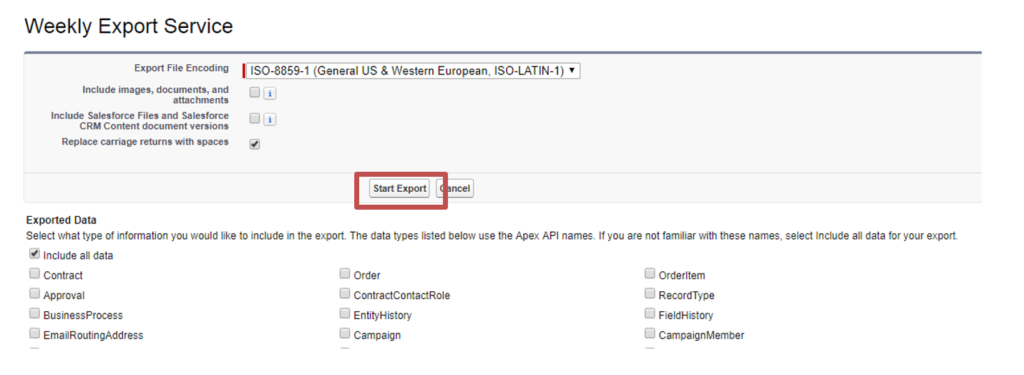
- Click the Start Export
- You will receive an email from Salesforce with a link to a page where you can retrieve zipped .csv files of all of your data. You have 48 hours to download your data after which time it is deleted.
- It can take several days to complete the backup so plan accordingly.
Schedule a Database Backup Export:
- From Setup, go to Administrator ->Data Management -> Data Export.
- Click the Schedule Export
- Keep the defaults or make changes to the encoding settings.
- Select the Frequency, Start and End dates and the preferred time to run the export.
- Select the specific object(s) to backup or leave the default Include all data checked.
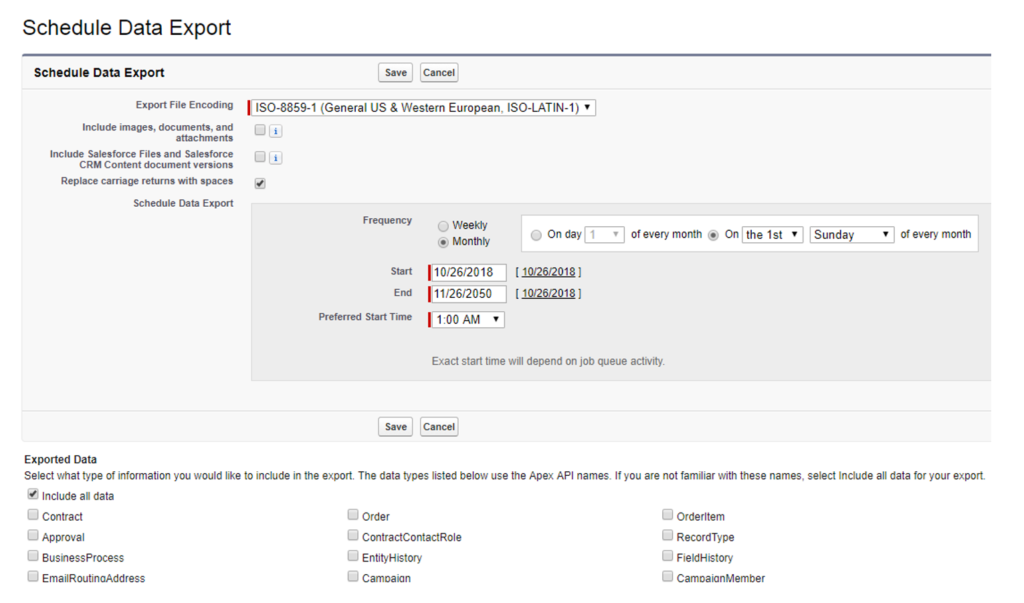
- Click the Save
- You will receive an email from Salesforce with a link to a page where you can retrieve zipped .CSV files of all of your data. You have 48 hours to download your data after which time it is deleted.
- It can take several days to complete the backup so plan accordingly.
- If you wish to do a backup up more than once a month, you will need to use the Weekly Frequency.


