We actually have Gmail as our email server backend here at The Marks Group, so I’m going to show how to connect my Gmail (in Chrome) to Salesforce, allowing me to link messages if need be. Most users will stumble on to this if they have Exchange or Office 365 (hosted Exchange), but I don’t so have to go this route.
My limited understanding so far is that I need Chrome to make this work. Not a big deal for me, I’m a huge fan of Chrome. If using the Gmail mail center, you probably are too.
First, I’m going to go into setup and search for “Gmail”.
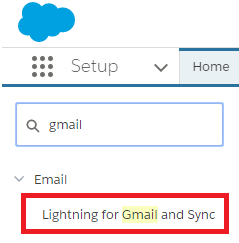
Clicking the link, I’m going to enable the gmail piece (not going to do Lightning Sync just yet – might do this another day…). Once I enable it (move the slider), other options of course show up including publisher layouts, App builder customizations, etc. Not today though.
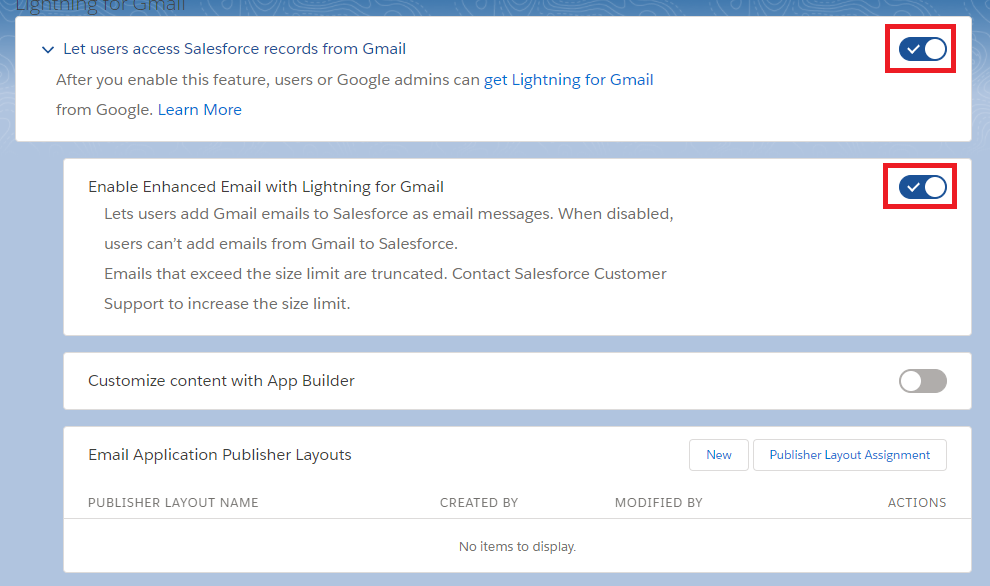
Now I have to go get the Lightning for Gmail app or Chrome extension after this is enabled. The link will get you to the store, but you can send the link to your users if you like. I just have to go there, then install the extension.
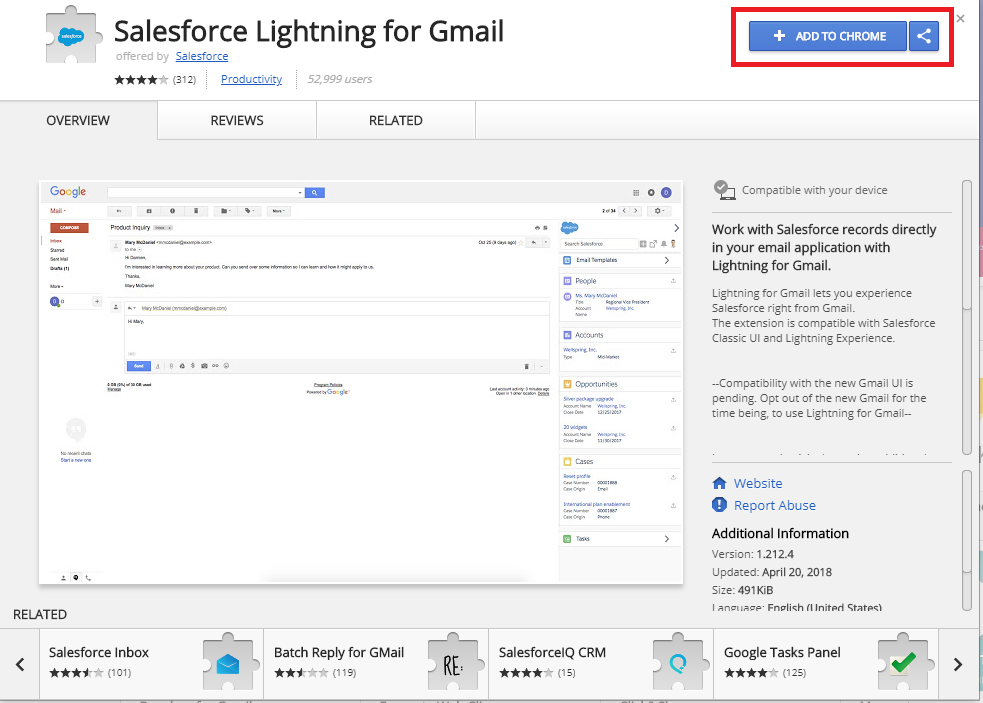
It will add a nice little button to the Chrome URL bar, but has more effect when looking at my gmail. Once I have gmail open, the panel opens right away on the right. However, have to give it access.
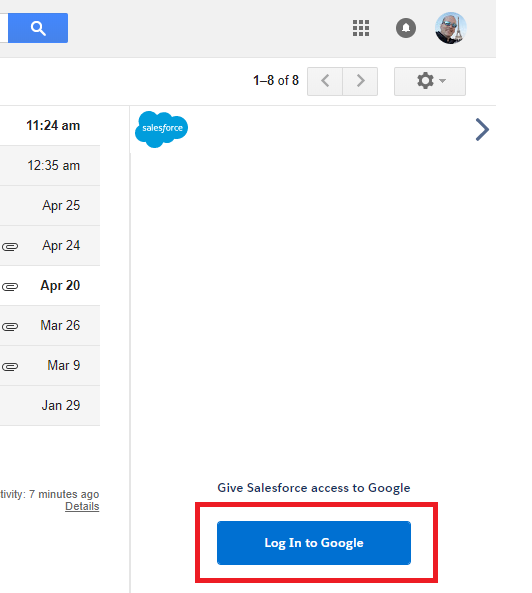
Go through the motions to allow it, then link your accounts and voila! You’ve now got some data like so:
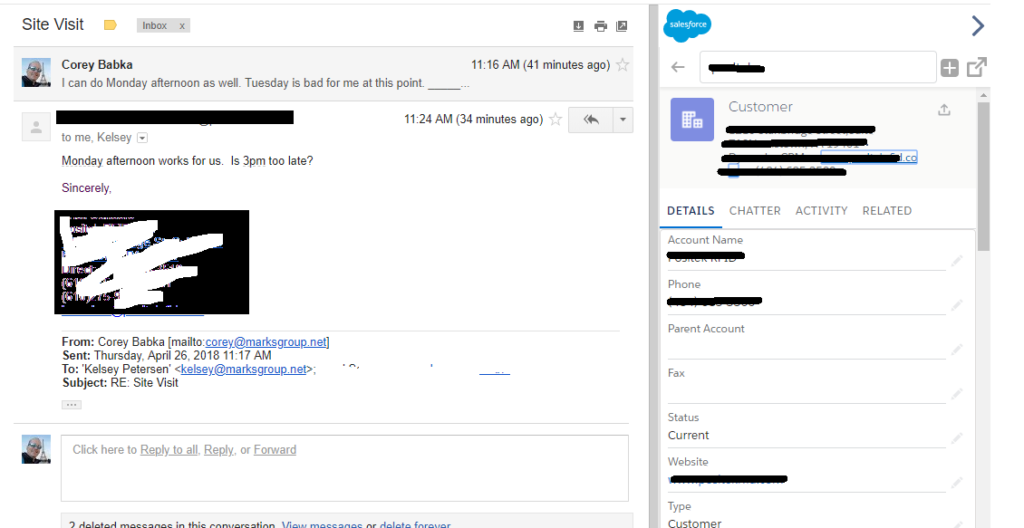
You can now link messages from here, create tasks and such all based on who the email is from (based on email address). I like it as well to add new contacts and leads.


