So trying to dig in deep lately to Lightning, as promised, trying to make the forms actually work the way I need them too. Could be a personal thing, but not sure who designed the out of the box forms, placing all the related list stuff as a default, on the left, etc. I have hence decided to mix things up a bit. Here, we’re going to change around things on my lead form. To start, open a lead, then click the gear (setup icon) in the upper right corner – select “Edit Page”…..
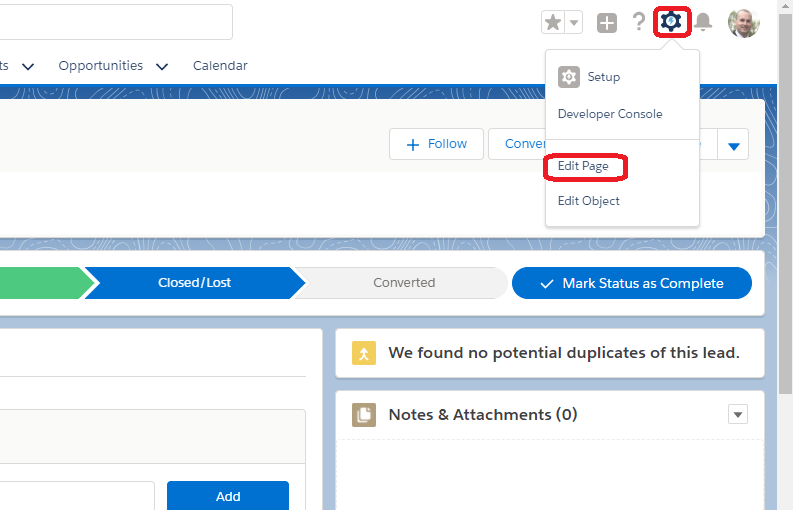 I think that’s where I was lost first actually, as if you click “Edit” on the top it’s editing the record — I’m looking more for “edit layout” like in Classic – this is it. Once on there, we’re going to focus on the main pane (the left side of the record where related, details and news are located).
I think that’s where I was lost first actually, as if you click “Edit” on the top it’s editing the record — I’m looking more for “edit layout” like in Classic – this is it. Once on there, we’re going to focus on the main pane (the left side of the record where related, details and news are located).
Once you click on there, the control panel on the right is where we need to start working. Tricky part is making sure you click on the correct section (the entire left pane has to be selected to show the right controls).
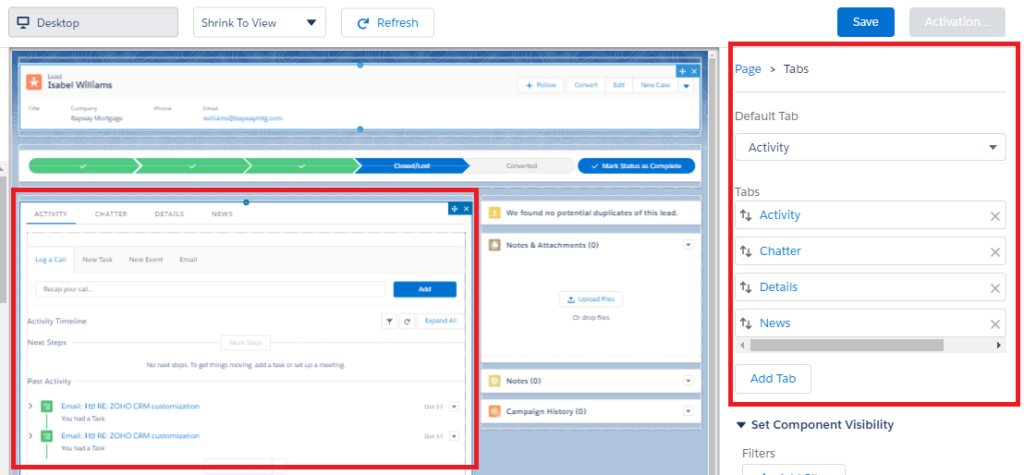
What I need to do is the reorder of the tabs, then also select the default tab to always display. Maybe you like the order but want the details to show first, that’s why you can select the default. Make your changes and then click Save.
What I do find frustrating (this takes some getting used to), after you save you have to activate the page. I guess it’s because they kind of make a copy of the default for you when you make changes. Even then though, your prompted to assign the form (I usually make it org default but you can assign to different roles). After that, you have to save one more time.
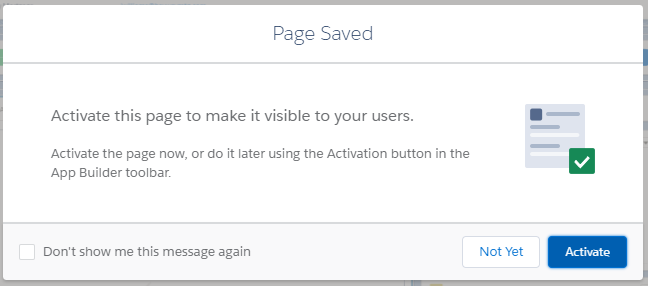
After all that, reload your lead record and you should be good! Enjoy….


