The Email Log files are a great way to monitor messages sent from Salesforce and when testing new templates. The log file will include the status of the email as well as date, UserID, recipient, and sender.
The file can retrieve up to the last 30 days of activity and will be available within 30 minutes of requesting it. It is delivered via email in .csv format and can span multiple files if there are large amounts of messages sent.
Emails from other systems such as Gmail or Outlook will not be included in the log file.
For detailed information on the log file format and columns, follow this link: https://help.salesforce.com/articleView?id=email_logs_format.htm&type=5
Requesting Salesforce Email Logs
- From Setup, enter “Email Log Files” in the Quick Find box.
- Select Email Log Files.
- Click Request an Email Log.
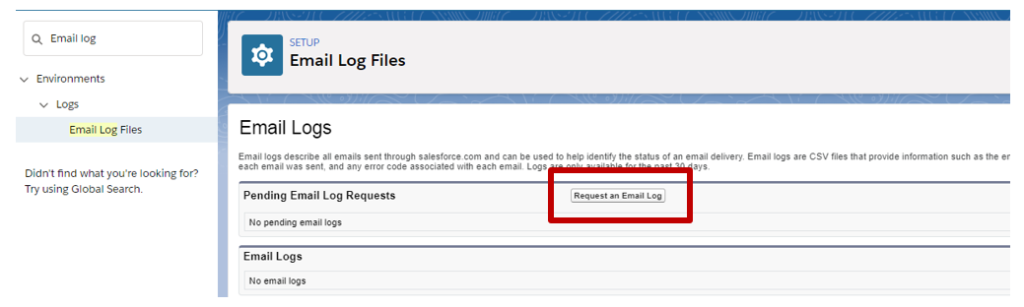
- Choose the date range for the log file. Remember it will only retrieve messages that are 30 days old or newer.
- You can add specific email addresses (e.g., becci@marksgroup.net) or domain names (e.g., marksgroup.net). This will filter the results to only include those. Separate multiple values with a comma (e.g., marksgroup.net, user@myoffice.com). Leaving the field blank will return all messages in the date range.
- Enter the email addresses that you want to receive notification when the email log request is complete. Separate each email address with a comma.
- Click Submit Request to request the email logs or Cancel to return to the Email Log Files page.
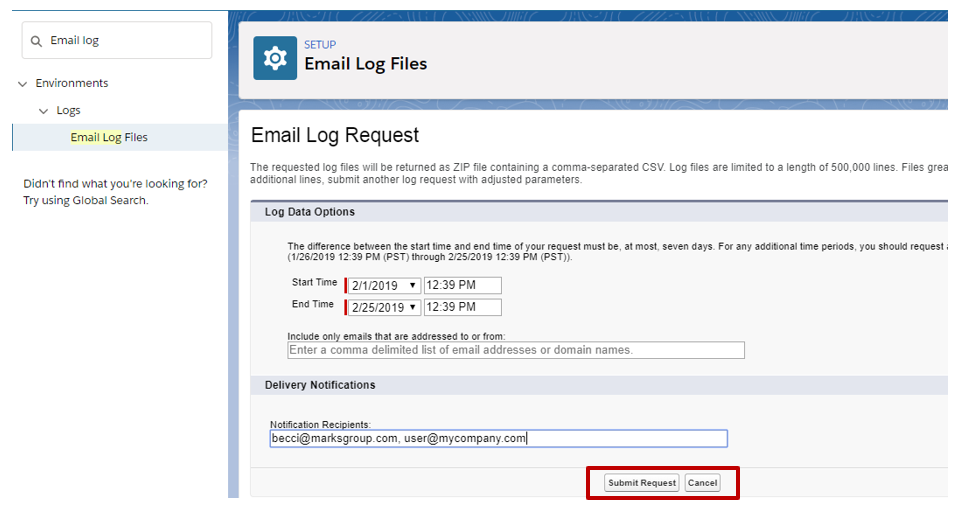
Written by Becci Gearman


