Working with my home page, I wanted to add in some charts to make it a bit fancier. We’ve discussed lists (views) and hiding things on the home page but not how to do charts. Here, we’ll do a chart or two but also discuss the issue of reports created in classic (it’s easy, but has to be noted).
So looking at my home page, I can easily edit the page then drag and drop the report chart in there. When on the home page, click the gear icon and select “Edit Page.
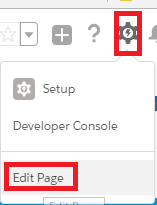
You’ll then be in the home page editor as we’ve been there before. I’m going to drag and drop a “report chart” on the left up to the corner of my page.
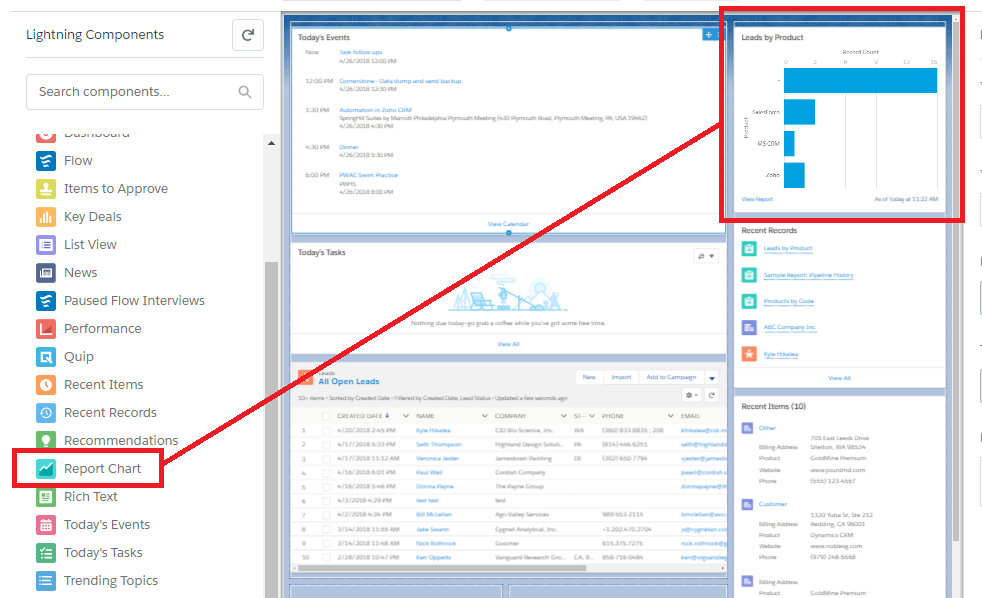
That’s actually the easy part to be honest, but if you’ve been using Classic for years (like I have), you end up being a tad short of the reports you can choose. Basically, to edit the report chart pane that we just added, single click and you’ll get some options including the report itself (shown below). Notice how I only have 3 to choose from? Yeah, that’s the issue….
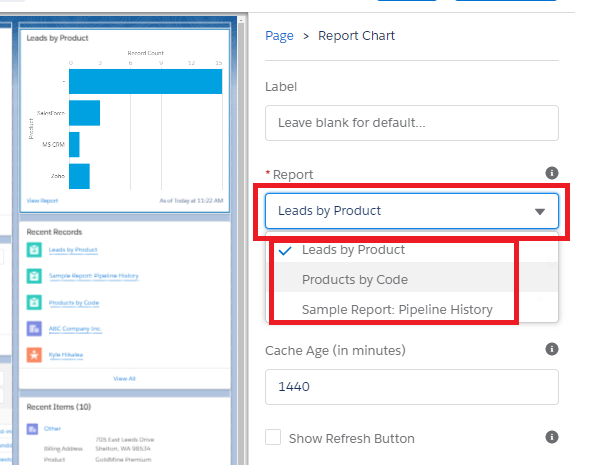
Trust me, I’ve got a lot more than that so I’ve got to go do some fixes. You can save this page or not, either way is fine as we’ll have to go back in once we created access to the reports.
Next, go to the reports area in Salesforce (use the chooser or just click the tab if you’ve got it exposed), find the report you want to look at and click it. What I have noticed is that any report in Lightning seems to have a chart now wh ether I want it or not – there’s a gear on the right of the chart though to mess with formatting. A future tip maybe? I’ve heard the reporting is a bit better in lightning, haven’t dug in too much though.
So, click the “edit” button on the right of the report display, which brings you to the old customize window we’re used to.
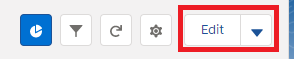
Once on the customize window, just save it. Yup, that’s it. Once saved in lightning it’s now available to put in as a lightning report chart. HOWEVER, and this is a big one, I did read that you have to make it a “public report” or it won’t be visible (mine originally was in the “My Public Reports” and had to tweak that a bit). Here’s my list now on the home page edit screen:
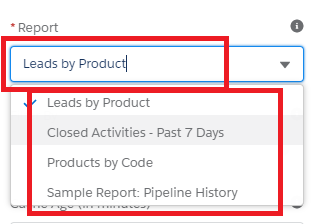
Select it and away you go….


