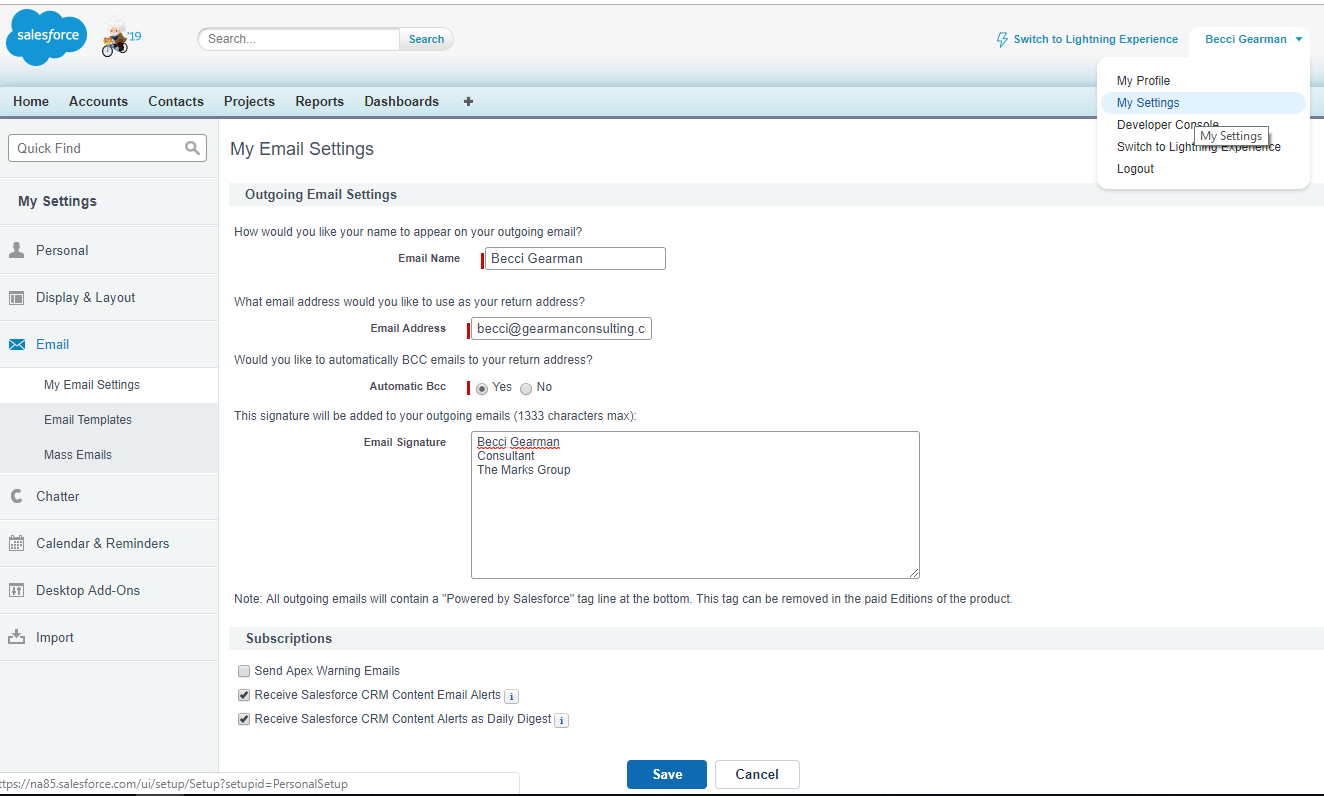Salesforce has many ways to send email directly from records. You can automate templates, create letterhead, and send customized notifications.
Before you can send e-mail from Salesforce you will need to configure you users’ e-mail settings. This will send the messages with the same look and feel as your regular E-mail client (e.g., Outlook, Gmail, etc.)
To set up your e-mail:
- From the Username drop down in the right corner of the screen choose My Settings.
- Click on Email –>My Email Settings.
- Enter how you want your Name to display in outgoing messages.
- Enter the Email Address to use for the return address. These may have been configured when your user was set up.
- Select Yes if you want a copy of the outgoing email to be sent to you using the return address.
- Enter the text for your email signature. This will display on the outgoing messages as a default. You can use e-mail templates and letterheads to customize your signature.
- Click Save.