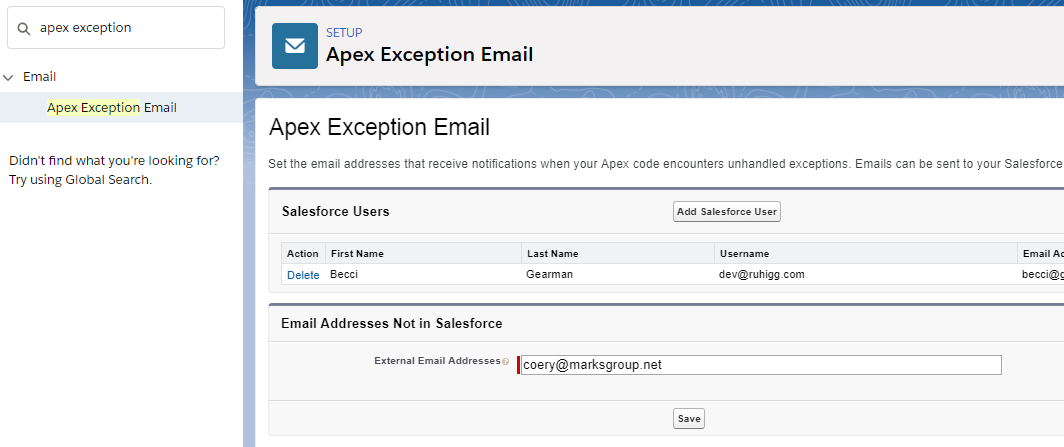Error emails are sent to the user (admin) that last modified the process or flow. Sometimes, you may want another user or consultant to know when an issue occurs. We can now add users and external email addresses to Flow Exceptions emails. **Keep in mind that these users and email addresses also receive Apex exception emails.
To change where flow error emails are sent:
- Go to Set Up and type Process Automation in the Quick Find box.
- Click on Process Automation Settings.
- Update the Send Process or Flow Error Email To field to be “Apex Exception Email Recipients”.
- Click Save.
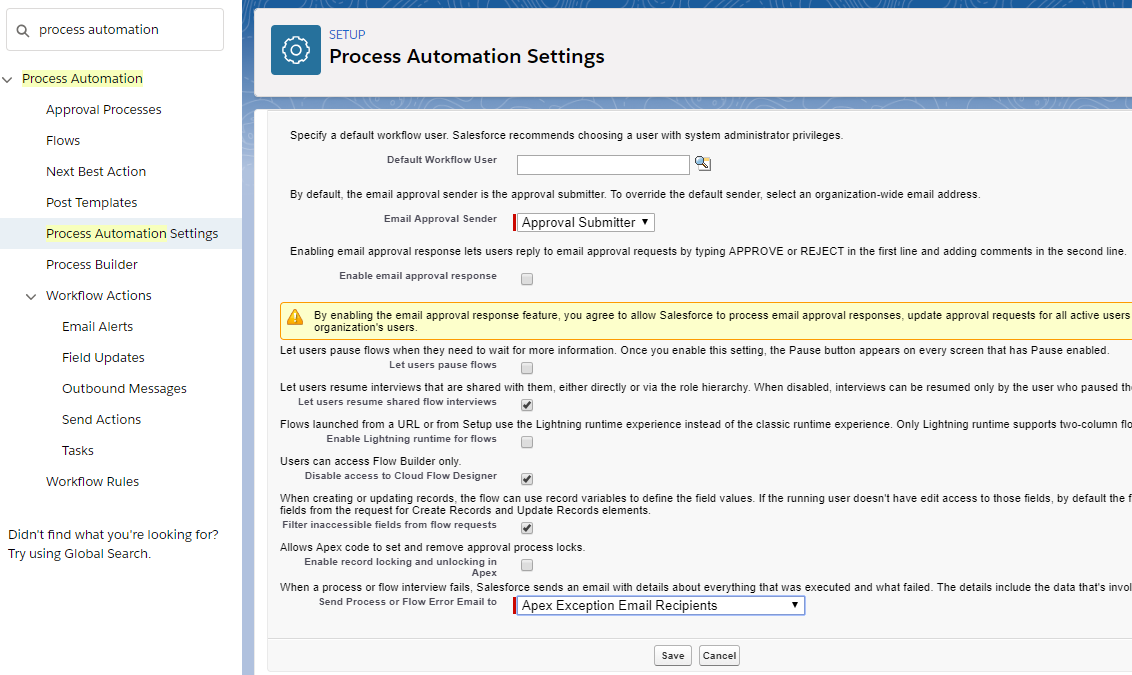
To specify users and email addresses as recipients:
- From Set Up, type Apex Exception in the Quick Find box.
- Click on Apex Exception Email.
- Click the Add Salesforce User button to add additional Users, including you.
- Add External Email Addresses and click the Save