Have you ever noticed the delete button is missing in your Salesforce leads? Read on to learn how to fix this in leads or other objects.
Where Is the Salesforce Leads Delete Button?
In most cases, records for Salesforce leads will have the delete button available in the top right corner of the lead record under the dropdown arrow.
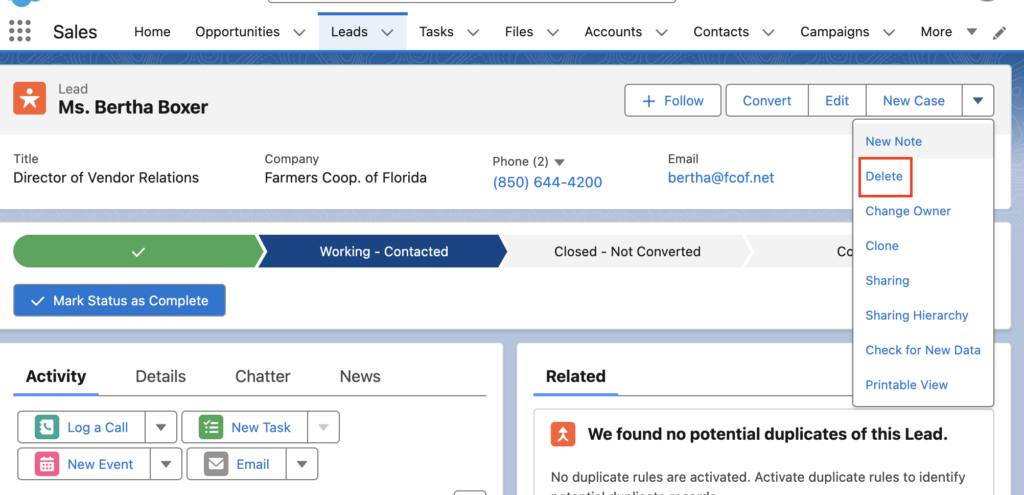
Unfortunately there is a chance this (or another button) could be missing from your record layout.
How Do I Add The Delete Button If It Is Missing?
You will need to click the gear icon in the top right corner and then click Setup. From Setup, we are going to check two things: whether users have the ability to delete records and whether the delete button is present in the layout.
To check user ability to delete records:
- Start by typing profiles in the Quick Find box
- Choose the profile you want to check and scroll down to Standard Object Permissions and find leads
- Check if the delete permission is checked. If it is not checked, check it as appropriate.
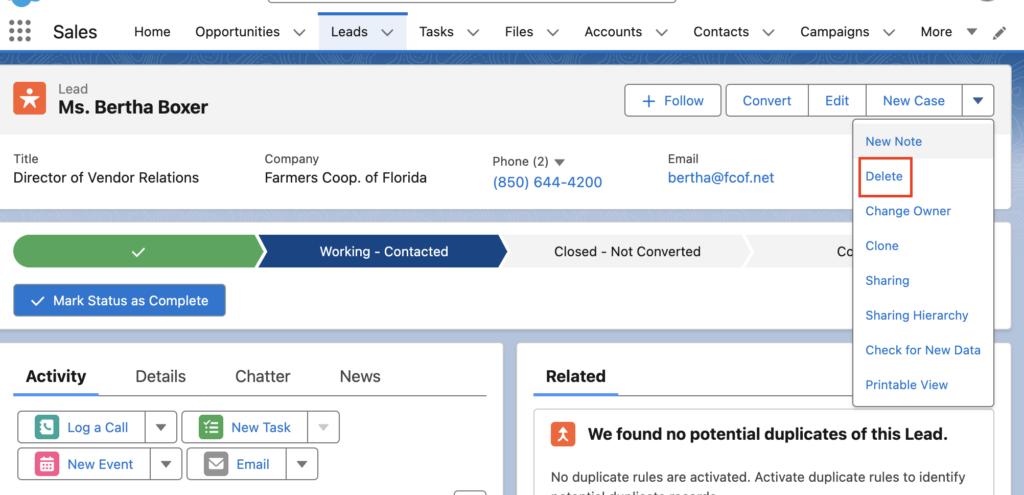
Next, you will need to check the page layout to see if the delete button has been included:
- Under the Object Manager, choose Lead, Page Layouts and then Lead Layout (or another layout that may be relevant)
- Click on Buttons in the gray box at the top
- Scroll down in the layout to the section called Lead Detail and check if the Delete button is present
- If it is not, drag the button down from the gray area
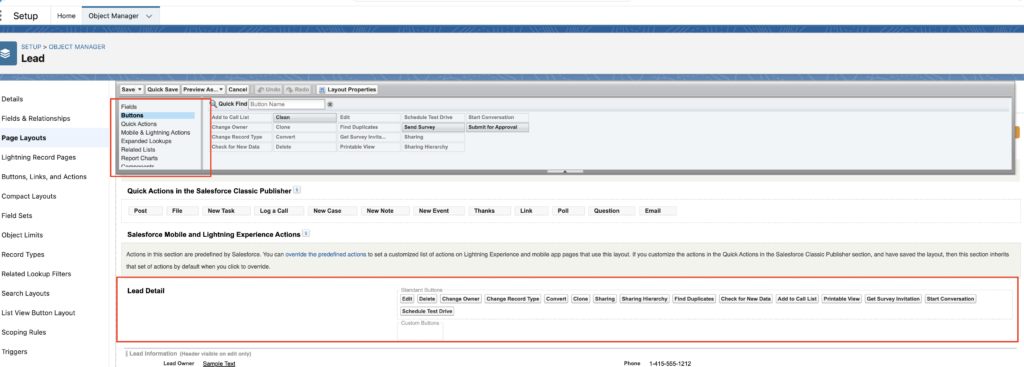 As you can see, this method can be used for any button that is not present but you will need.
As you can see, this method can be used for any button that is not present but you will need.
Please contact us at info@marksgroup.net for any Salesforce questions or support you need. Feel free to comment below. We’d love to hear your thoughts!


