Salesforce permission sets are tied to profiles – which we introduced in this blog. Permission sets allow you to extend functionality for some users without changing their profiles.
What Can I Do With Salesforce Permission Sets?
With a permission set you can customize the functionality a user has within Salesforce beyond the profile they have been assigned. This functionality can be added at all different levels – objects, field-level security, record types, page layouts, etc. The benefit of permission sets is that you can maintain a manageable number of profiles while still accommodating the needs of your users.
An example of a use case would be if you want certain members of your sales team to be able to delete records – a functionality you do not want every sale rep to have. You can create a permission set to allow for record deletion and enable it for specific users.
How Do I Work with Permission Sets?
- Go to Setup and then search Permission Sets in the Quick Find box.
- Click New and enter in a label – Delete Records in this case – and then select the type of users (by the license) who will use the permission set. In this case, I am choosing Salesforce. Then click Save.
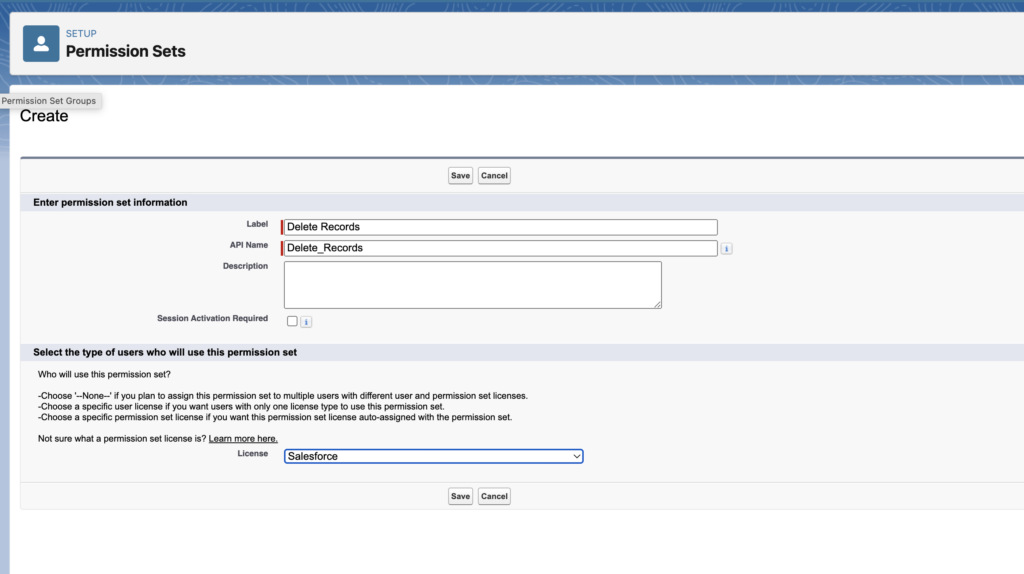
- On the next screen choose Object Settings to make sure the permission set has access to the objects where records can be deleted. In this case I will choose Leads, Contacts, Accounts and Opportunities.
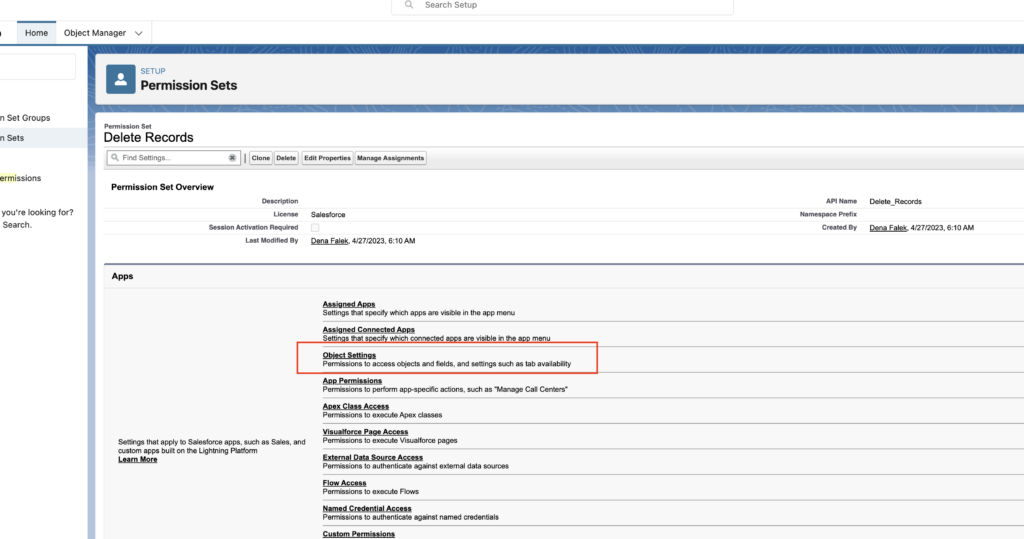
- Choose the object you want to add permissions for and then click Edit and check the boxes for all the settings you want for the permission set. Repeat for each object.
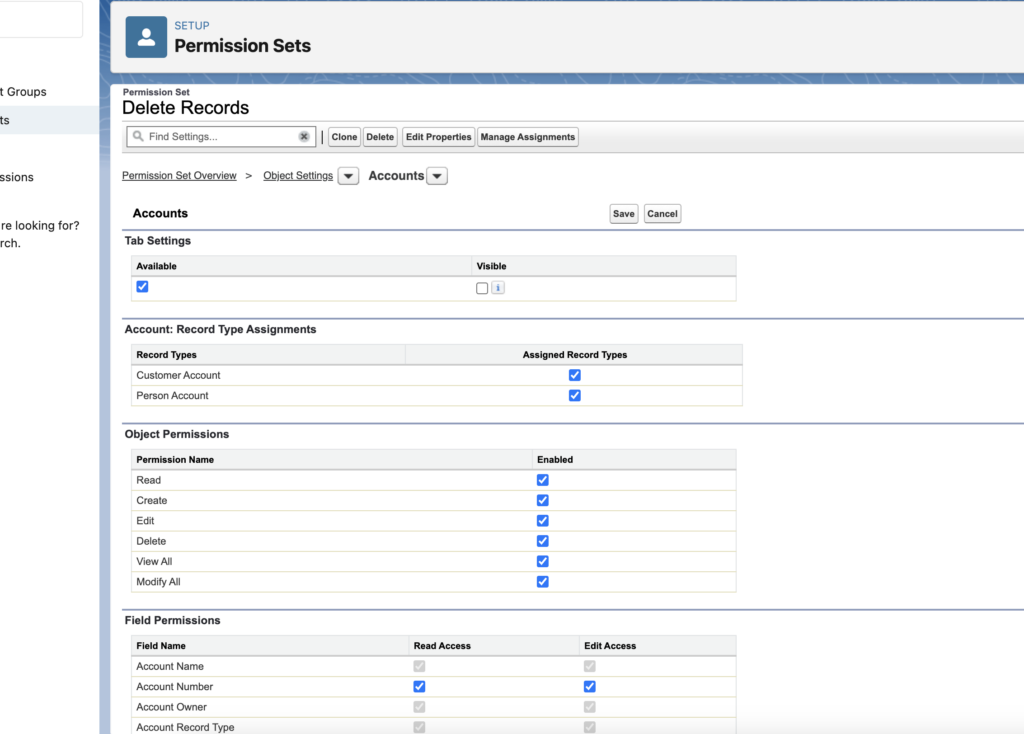
- Now that the permission set is created it needs to be assigned to the users. To do this, search users in the setup quick find box, click the user name (do not click edit) and then click Permission Set Assignments in the related list.
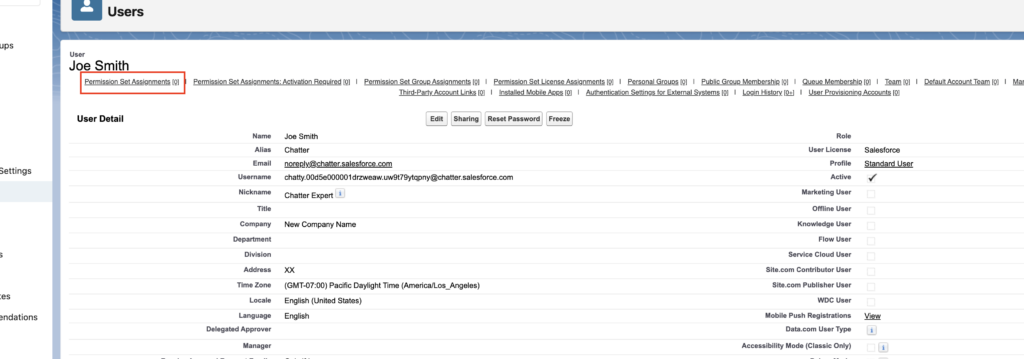
- Once in the Permission Set Assignments, click Edit Assignments, highlight the permission set you want to add and click Add and then Save.
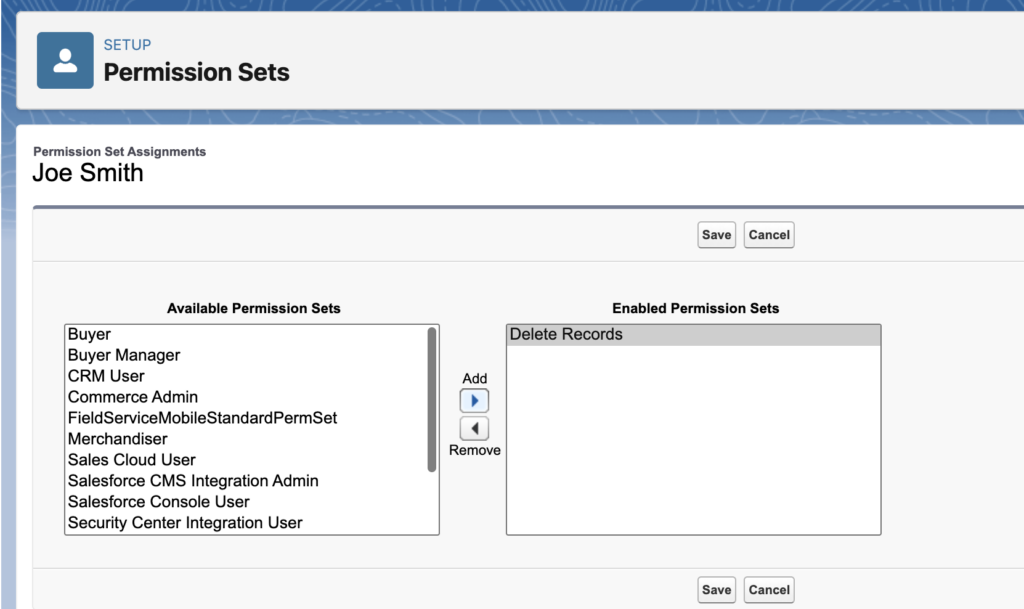
You have now added a permission set that will override the profile settings for this user. You can add the same permission set to any other users you would like.
Please contact us at info@marksgroup.net for any Salesforce questions or support you need. Feel free to comment below. We’d love to hear your thoughts!


