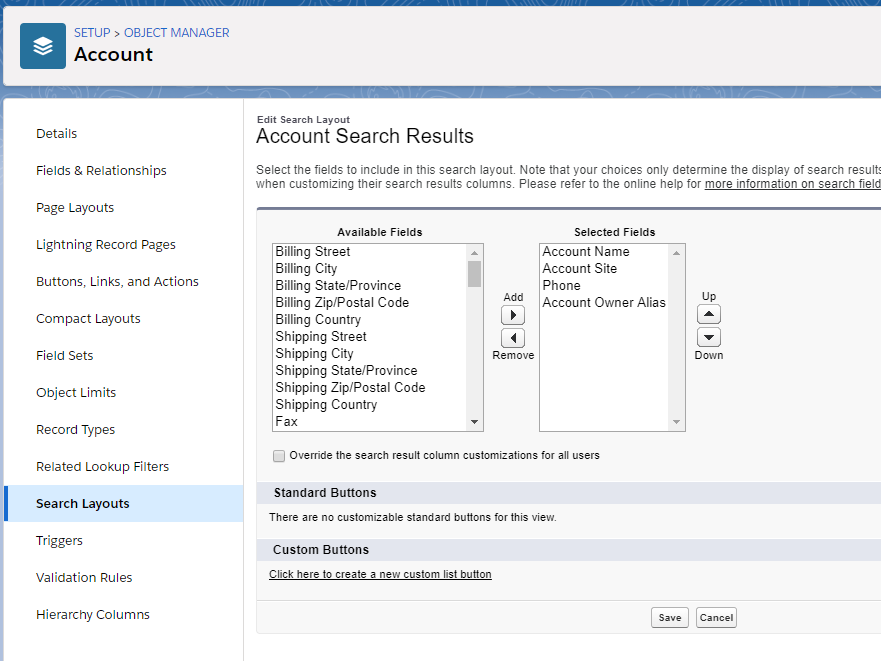The Object Manager is the place to go to manage your standard and custom object such as custom fields, page layouts, and validation rules. If an object is included in a managed package or is for Salesforce systems, you may not be able to access those.
Standard objects such as Account or Contact come with all Salesforce organizations. A custom object is something you have created or added to manage additional items.
Here are some of the ways you can manage objects:
To open the Object Manager:
- Click on the Gear Icon at the top of the page and choose Setup.
- Click on the Object Manager The standard and custom objects are displayed in a list.
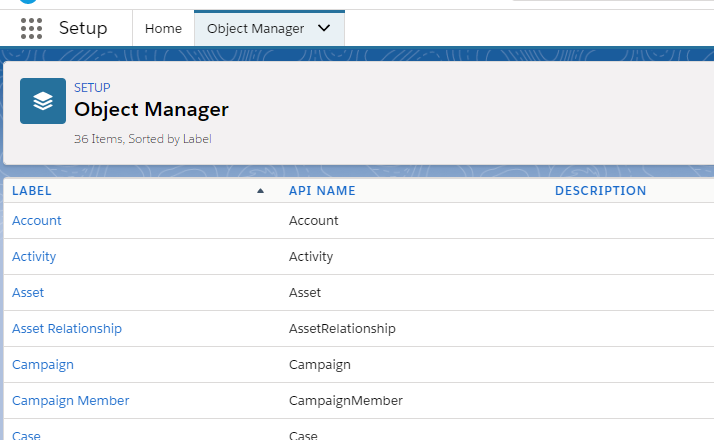
- Select the object you want to manage. For this example we will use the Account object. The options for what is manageable are on the left and details will display on the right.
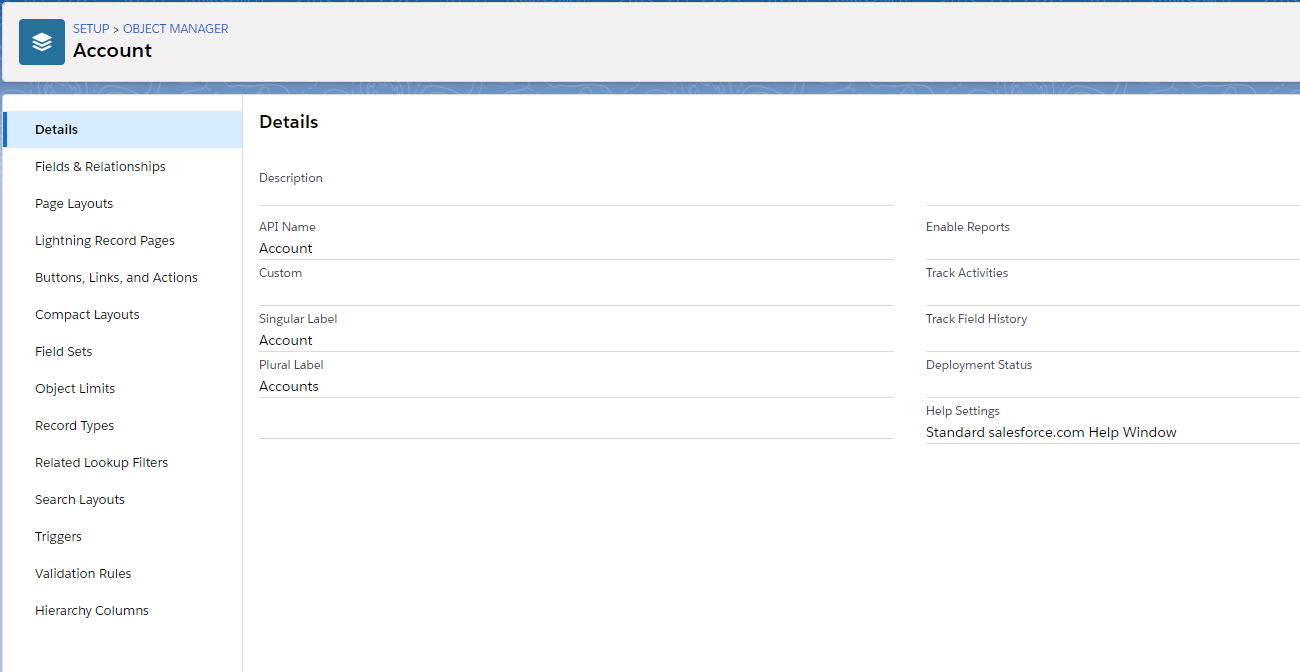
To manage a field in the object:
- Click on Fields & Relationships. All of the fields that store data for the object will be displayed.
- Click the New button to create a new field.
- Click on the Field Name to open its properties and make changes.
- To remove the field, select Delete from the drop-down at the end of the line.
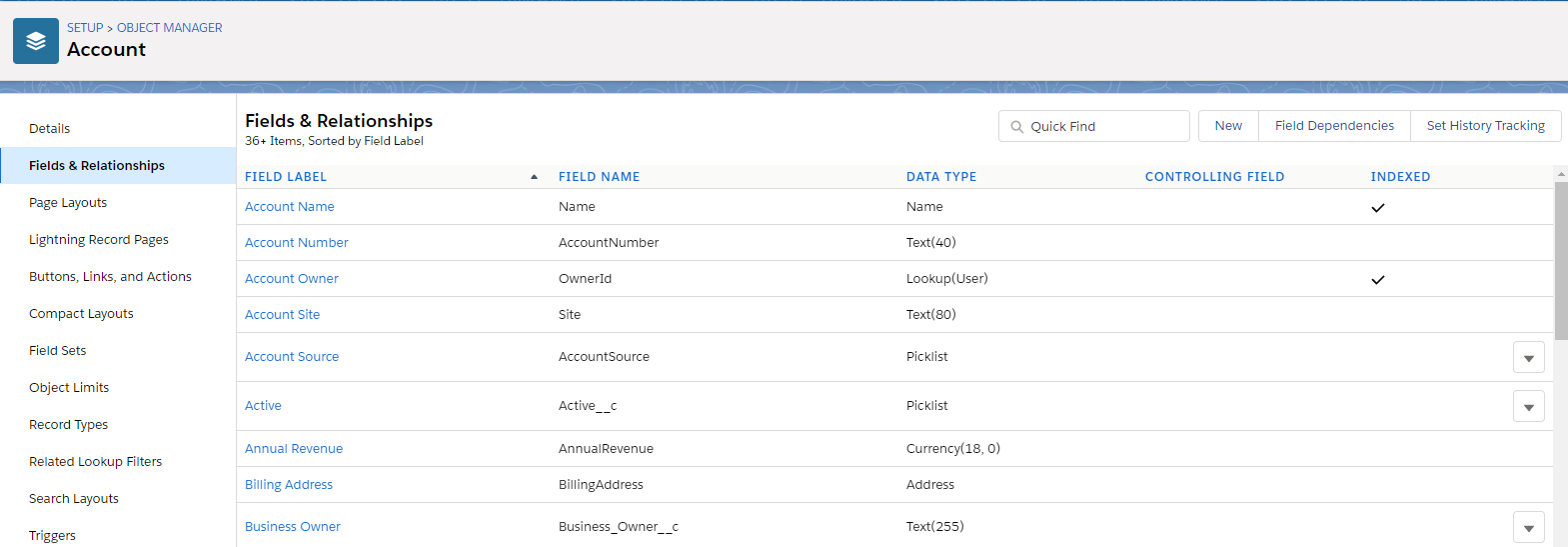
To manage how the fields are displayed on the screen:
- Click on Page Layouts. All of the page layouts that have been configured are displayed.
- Click on the layout you want to manage.
- From here you can move fields around the screen, add/remove sections and related lists and much more.
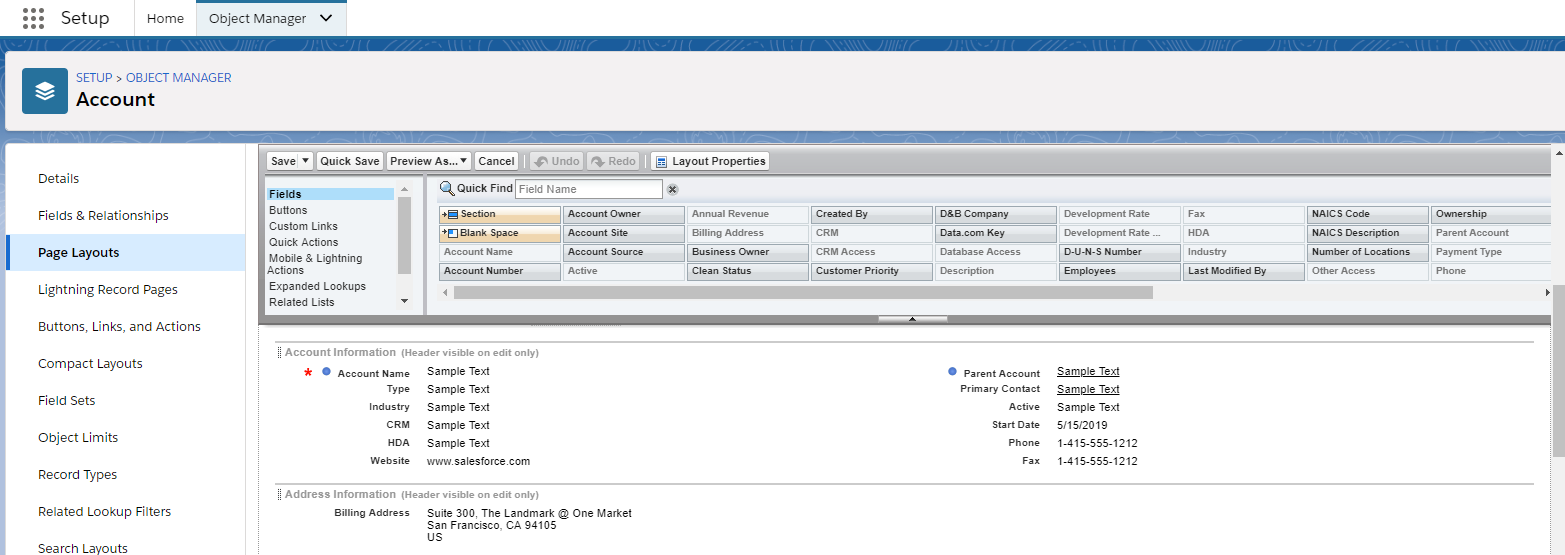
To manage how your Search pages look and what functions to include:
- Click on Search Layouts. All of the search screens used will be displayed.
- Click on the drop down at the end of the row of the layout you want to manage and choose Edit.
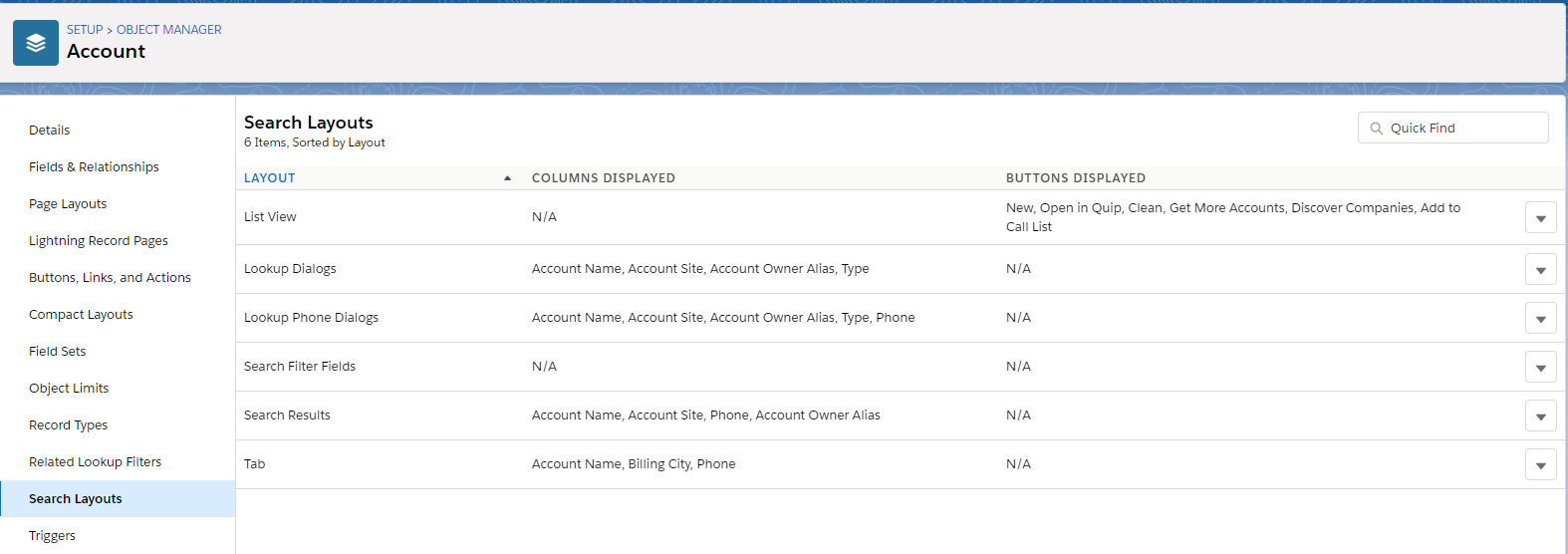
- From the Edit Search Layout page you can choose what fields will be displayed in the search result list.