The Kanban view is available for almost any object from a list view. One of the objects not available is the Task object. Kanban view gives you a great look at records, grouped together in pipeline like view.
To switch to Kanban view from a List view, click the View toggle button (#7 below) and choose List or Kanban.
Here is an overview of the Kanban View for Opportunities.
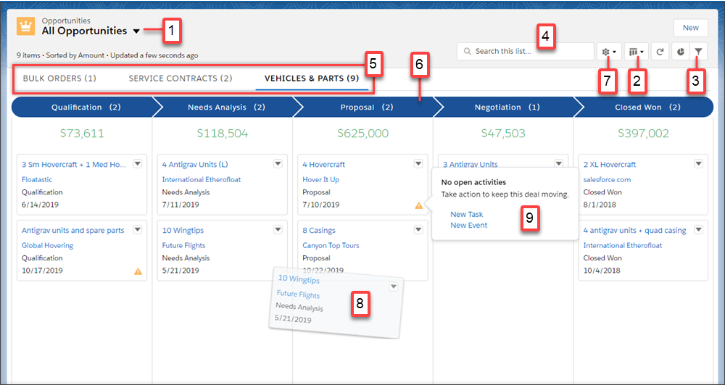
- The name of the object you are viewing
- Button to toggle from regular list view and the Kanban view.
- Button to filter records being viewed
- Search for records in the current view
- Records separated by Record Type
- Records are grouped into columns base on stage, status, etc.
- Button to adjust settings for the Kanban view such as columns and summaries
- Click and drag records to different columns to easily organize the list
- Yellow Alert icon will be different for each object. In this example it is telling the user the Opportunity has not been ‘touched’ or does not have a pending task.
Some Considerations for Kanban Views are:
- The Kanban view displays a maximum of 200 cards.
- Kanban cards display a maximum of four fields.
- Summaries can be created only for numeric and currency fields that aren’t roll-up summary or formula fields.
- If a record has a null value for the Group By field, it doesn’t appear in the Kanban view.


