The Salesforce Kanban view are a nice feature if you want to visually view your records and be able to sort them easily.
What is A Salesforce Kanban View?
A Salesforce Kanban view is a view that effectively turns your records into cards that can be sorted or moved around easily. Kanban view makes the most sense for leads and opportunities since these records go through a process of stages. However, you can use the Kanban view for other items as well – as long as can set your records up by some type of grouping. For instance, maybe for accounts you can do “by product” so you can move around and sort your records records.
Here is an example of a Kanban view for the opportunities object.
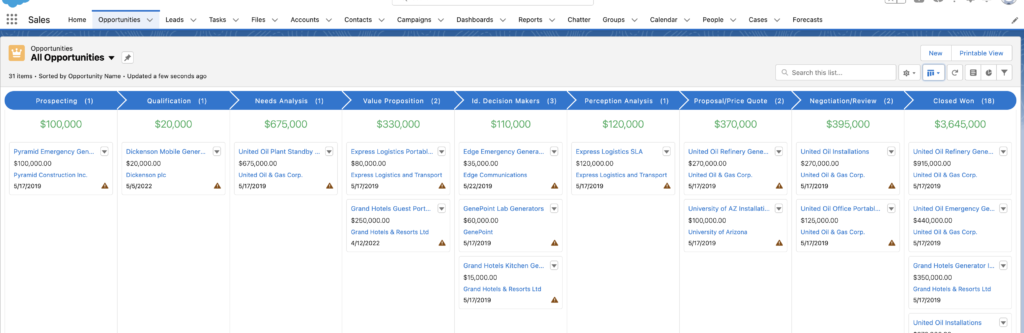
How Do You Set Up A Salesforce Kanban View?
First word of warning, the Kanban NEVER works with “recent” views — which unfortunately are the first page seen from any object.
So, first things first, choose your object. In this case I’m going with Accounts. From here I choose the “All Accounts” view (through the drop down as usual). On the right, select the “Kanban” view, changing it from list view.
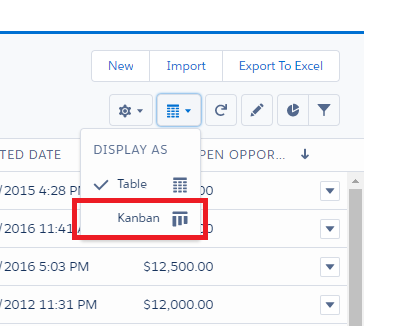
When you do that, it will prompt you to summarize the list by (total revenue, number of contacts, etc.) and what to group by. The summary isn’t needed, but the group by is critical as that’s our columns. For this example, we will use Product.
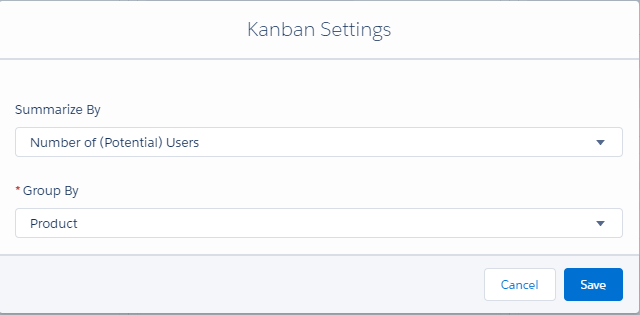
Click Save and you have your view. What’s important for me is the ones that don’t have a product. But where the power of the Kanban comes in is the drag and drop! From my “None” column, I’m going to drag each record where they need to be and clean that up.
With a simple drag, “Byer’s Choice” goes from “None” to “Zoho” where it updates the record at the same time.
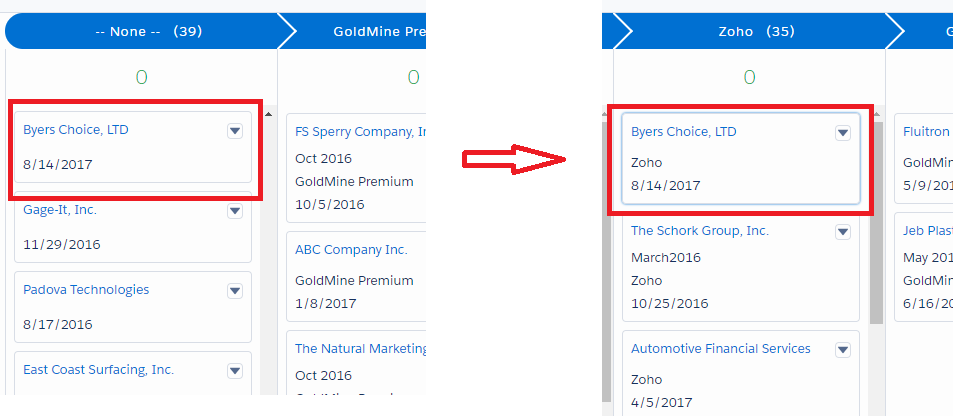
Please contact us at info@marksgroup.net for any Salesforce questions or support you need. Feel free to comment below. We’d love to hear your thoughts!


