As we’ve covered in this earlier blog, the Zoho Campaigns/CRM sync has been overhauled. Read on to learn how to manage the migration and do syncs going forward.
How Do I Set Up A Sync With Zoho Campaigns Now?
Prior to migrating to the new sync, we recommend you export your Campaigns contact lists as backup. In addition, make sure your topics are also set up. Here is how to set those up.
- Under Contacts on the navigation toolbar, select Sync Services. You will see a yellow banner letting you know about the changes to the sync and a button to Migrate Now. Click this button and then Proceed once you have reviewed the yellow pop-up box. If you have not set up your topics per the above section, Zoho will not let you proceed.
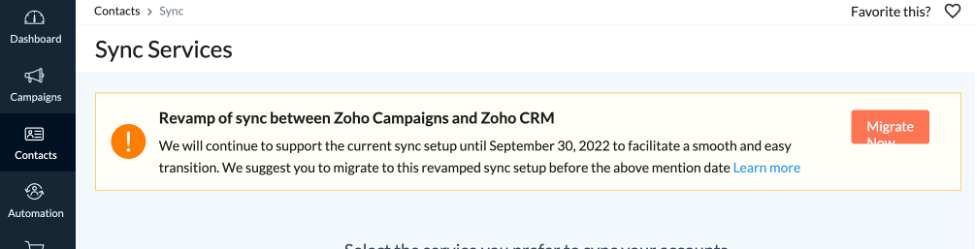
- Click Add New Sync and you will see the window below.
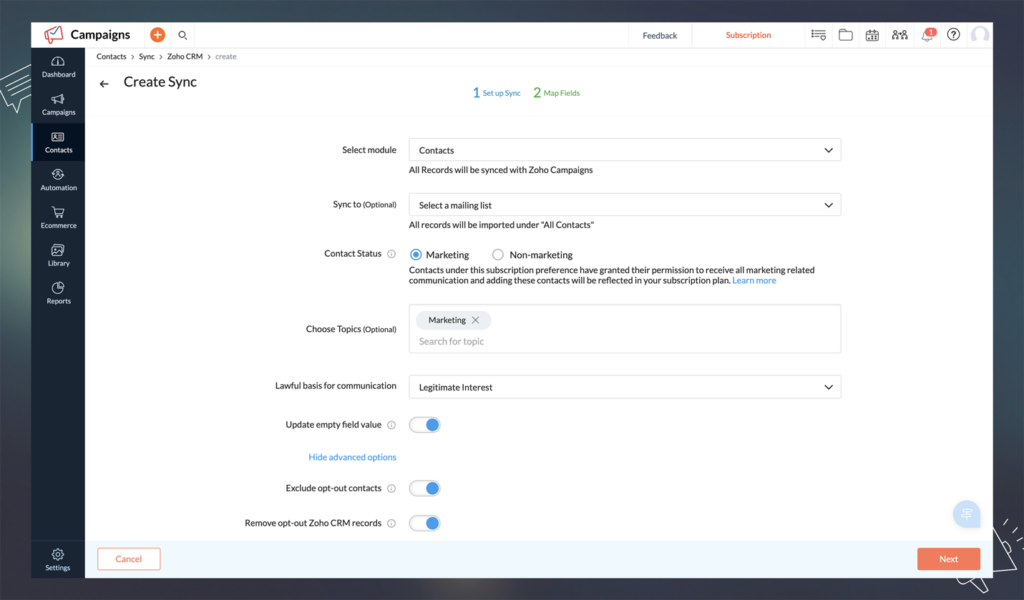
- Select the module you will be syncing: Leads, Contacts or any custom modules you may have. Each module will have need to have its own sync set up.
- You will then have the option to sync to a mailing list though it is no longer required.
- Choose the subscription type – if you choose Marketing, you will have the option to assign topics during the sync.
- The Update empty field value toggle is so you can decide whether you want a Campaigns field updated if the field is empty in CRM
- Advanced options you can choose include excluding opt-out contacts which would prevent those contacts from ever coming into Campaigns. You can also choose to remove opt-outs from Campaigns from the Zoho CRM records.
- Click Next
- Map your fields for the Contacts, Accounts and Deals modules. This is critical for your segmentation within Zoho Campaigns so you can replicate the custom list views you may have been syncing from CRM in the past
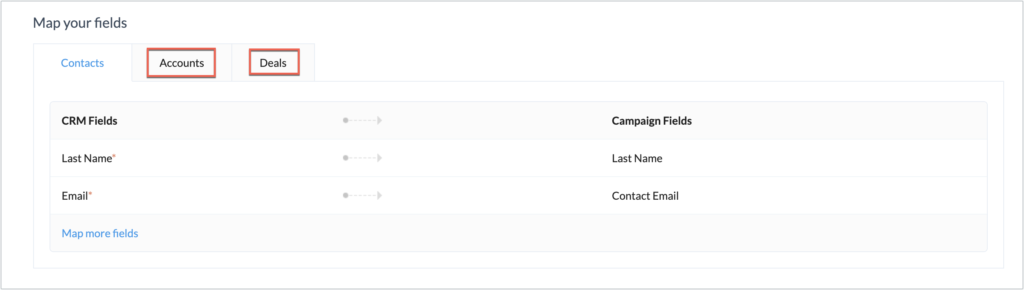
- If a Zoho CRM custom field does not exist in Campaigns, you can add as a new field.
- Click Initiate when all fields are mapped. Once this is complete, the contacts will appear in All Contacts.
How Do I Segment My Contacts in Zoho Campaigns?
Now that you can no longer sync custom list views from CRM to Campaigns, you will need to set up new segmentation in Campaigns. Essentially, instead of setting up the custom list views in CRM, you will set them up in Campaigns going forward for email purposes.
- Under Contacts on the navigation bar choose Segments
- Cluck the Create button and choose Segment
- In the window below, name the segment, define the criteria and click Save. You can add multiple levels of criteria based on the various fields you have available.
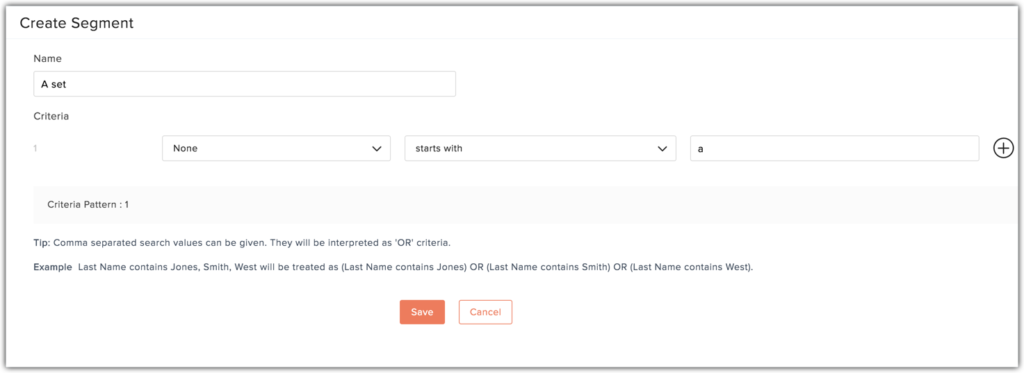
- Once the segment is created, you can open the segment and assign topics by clicking the More button and then choose Assign Topics
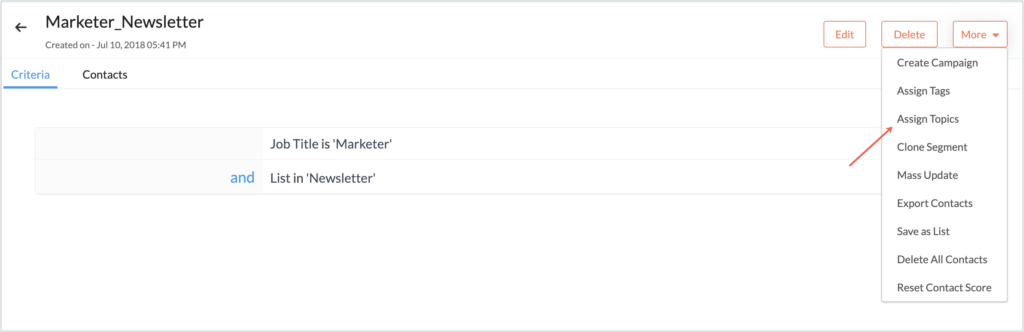
- Select the topics you want associated with the segment and click save.

- Once your segment is fully set up, you will be able to create campaigns directly from the segment.
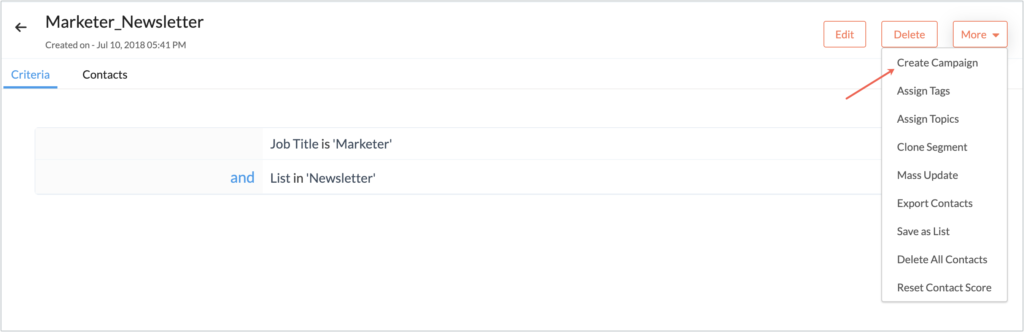
If you have a lot of custom list views currently being synced to Zoho Campaigns or you would just like some help with the update to the new sync, The Marks Group is available to help! Feel free to reach out to info@marksgroup.net so we can figure out how we can help you.
Did you know The Marks Group is offering Zoho CRM Admin training? Check out our Events page to sign up! Also, don’t forget to check out our Zoho Training Video library on our YouTube channel for more assistance with Zoho CRM and many other Zoho products! Feel free to contact us at info@marksgroup.net with any questions or if you need Zoho support. Feel free to comment below. We’d love to hear your thoughts!


