Making list views available based on need helps ensure users have the information they need without having to search through many that may not pertain to them.
If you have separate list views different office locations, job function, or processes (e.g., Send Mail Lists), then using Public Groups can keep the available View in order and relevant.
By default, sharing a list view with one user isn’t available, but the workaround in both Salesforce Classic and Lightning Experience is to use Public Groups. In these cases, you would create a group with one person.
To Share a List View with a Public Group:
Existing List View
- Open the list view to share
- Click on the List View Control button (Gear Icon) and choose Sharing Settings
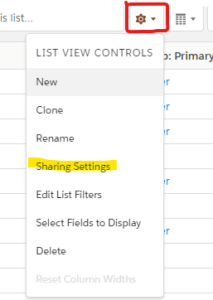
- Select Share list view with groups of users
- Choose the Public Group to share the list with
- Click Save
New List View
- Open List View for the object
- Click on the List View Control button (Gear Icon) and choose Sharing Settings
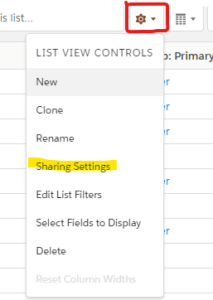
- Give the new List View a name and Select Share list view with groups of users
- Choose the Public Group to share the list with
- Click Save
- Create the list view


