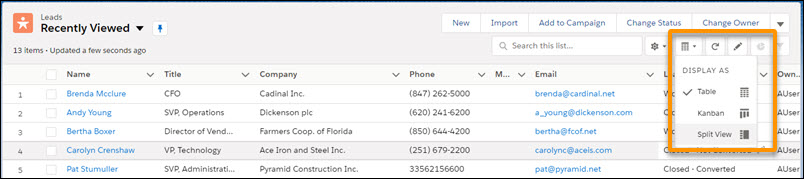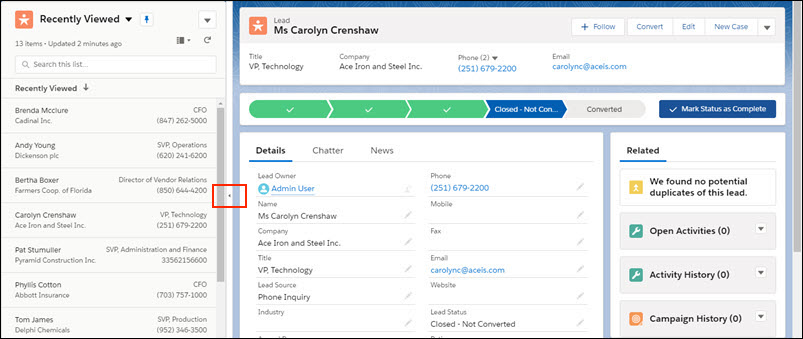When you have a list of records to update in Salesforce, it can be cumbersome to keep navigating back and forth between the list and the record. It would be much easier if you would work with both at the same time. Split view in Salesforce Lightening will help you do this!
What is Split View in Salesforce Lightening?
Split view in Salesforce Lightening is a list view version that shows you both the record list and the record detail at the same time. As you click through each record, in the list view, the record detail will appear on the right – all while you are still in a list view! This is very helpful if you need to edit a list of records – it will save you time vs opening each record.
How Do Turn On Split View?
When you are in the object, go to the top right corner and click the icon that give you the “Display As” options.
Once you are in Split View, you can click the arrow to get back to the Table View.
What Else Do I Need to Know About Split View?
- If you want to sort your records before viewing them, you will need to do this in Table View before switching to Split View
- On the list side of Split View, you will see the first 4 columns from Table View – you will need to change the column order in Table View to see different fields in Split View
- Split View is only available for objects that are permanently on the Navigation Bar
- With Split View, you can look at all objects for a record without leaving the tab you are in
Please contact us at info@marksgroup.net for any Salesforce questions or support you need. Feel free to comment below. We’d love to hear your thoughts!