When sending emails to clients in Zoho CRM you may not always want to use your email address, but rather a organization email group, such as info@mycompany.com or sales@yourcompany.net. This will give an entire team visibility to crucial emails and can simplify your sales strategy. But how do you create organization emails, and how do you best use them? Let’s find out!
How do I Create an Organization Email Address in Zoho CRM?
- To create a new email address, go to Setup > Channels > Email. Under Email Configuration, click on Organization Emails then Add Email Address.
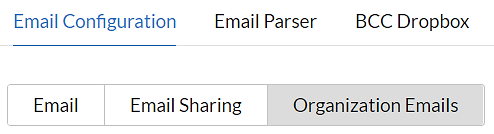
2. Enter a display name, the email address, and the profiles who can use this email address. The display name is the name that will be displayed as the “from” in any emails sent using this address.
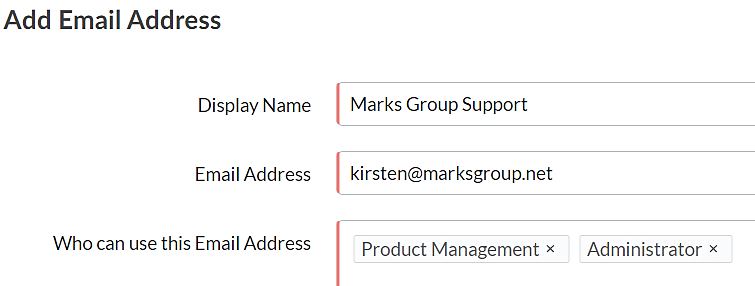
In this scenario I am adding my Marks Group email address as the Support address for the Marks Group organization and am limiting access to using this email address to the Administrator and Product Manager profiles. Note that you must confirm each email address before they can be used – a verification code will be sent to the email address specified.
Now that we have learned how easy it is to set up an Organization email address in Zoho CRM I will go over the process and use cases for utilizing this address in future blog posts. Stay tuned!
Check out our Zoho Training Video library on our YouTube channel for more assistance with Zoho CRM and many other Zoho products! Feel free to contact us at info@marksgroup.net with any questions or if you need Zoho support. Feel free to comment below. We’d love to hear your thoughts!


