Using mail merge in Zoho CRM will help you create documents in a simplified way. Once a mail merge is set up, you will no longer need to repeatedly create your documents whenever they are needed.
Why use Mail Merge?
Mail merge is one of the most widely used automation tools in business today. Being able to pull from a large database of information can allow you to create a mailing to your entire client list in no time. Beyond being able to easily and seamlessly print things like addresses, this feature allows you to be personal with your customers. Instead of starting a mass mailing with “Dear Valued Customer”, you can start each letter with “Dear Mr. Jones” (or whatever your client’s name may be) with just a click of a button. Because mail merge pulls information from a database to make your mailing needs easier, what better program to integrate this automation with than the ultimate information database: Zoho CRM?
How Do I Create A Mail Merge in Zoho CRM?
For purposes of this blog, we are going to create a letter from the Contacts module.
- Go to Setup>Customization>Templates>Mail Merge and click on New Template
- In the popup specify the module, template name, and folder as well as any description you may want to include and click Create
- From here, you will go be in the Mail Merge workspace where you can either start typing your document.
- When you want to use a merge field, you can place your cursor where you want it in the template and then click the field in the Manage Fields box on the left, Merge fields can be added from any related module tied to the record – including from the user (owner) record. You can also import subforms.
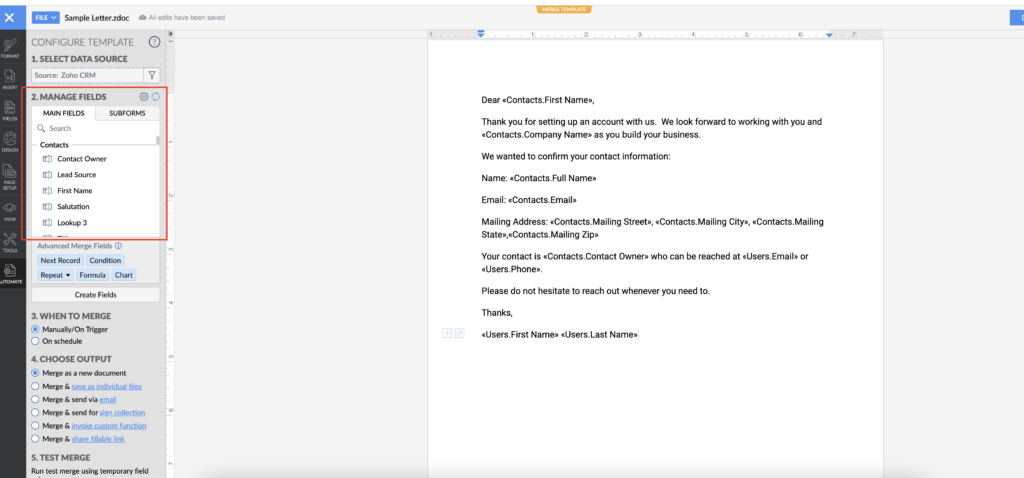
- When you are finished with the template you can click the Done button in the top right corner and close the tab.
Below are a few items to be aware of related to the fields:
- You can add a related list as a separate table into a template with up to 10 fields from the related list.
- You can add up to 10 fields from a subform.
- You can add up to 3 dynamic tables (related list or subform)
You have the option of creating and importing your template from Microsoft Word.
How Do I Use A Mail Merge Template?
Once you have your templates created, you can use them in a number of ways.
- Go to the contact record and click the “…” in the top left corner and select Mail Merge
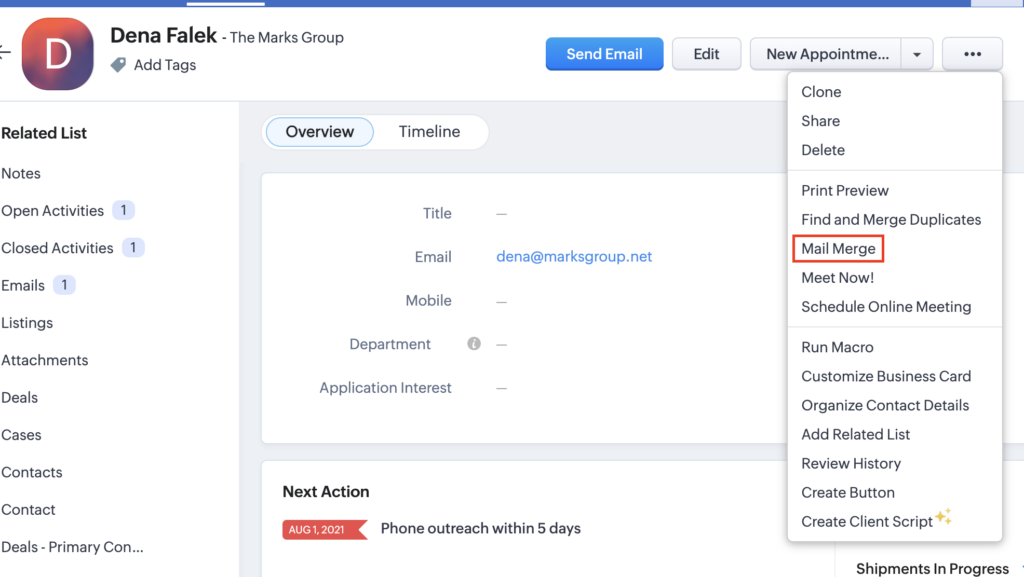
- Choose the template you want to use and click Merge
- A new window will appear with the template
- If you want to see what the document will look like before you send it, click Preview Merge and it will appear with all the merge fields filled in
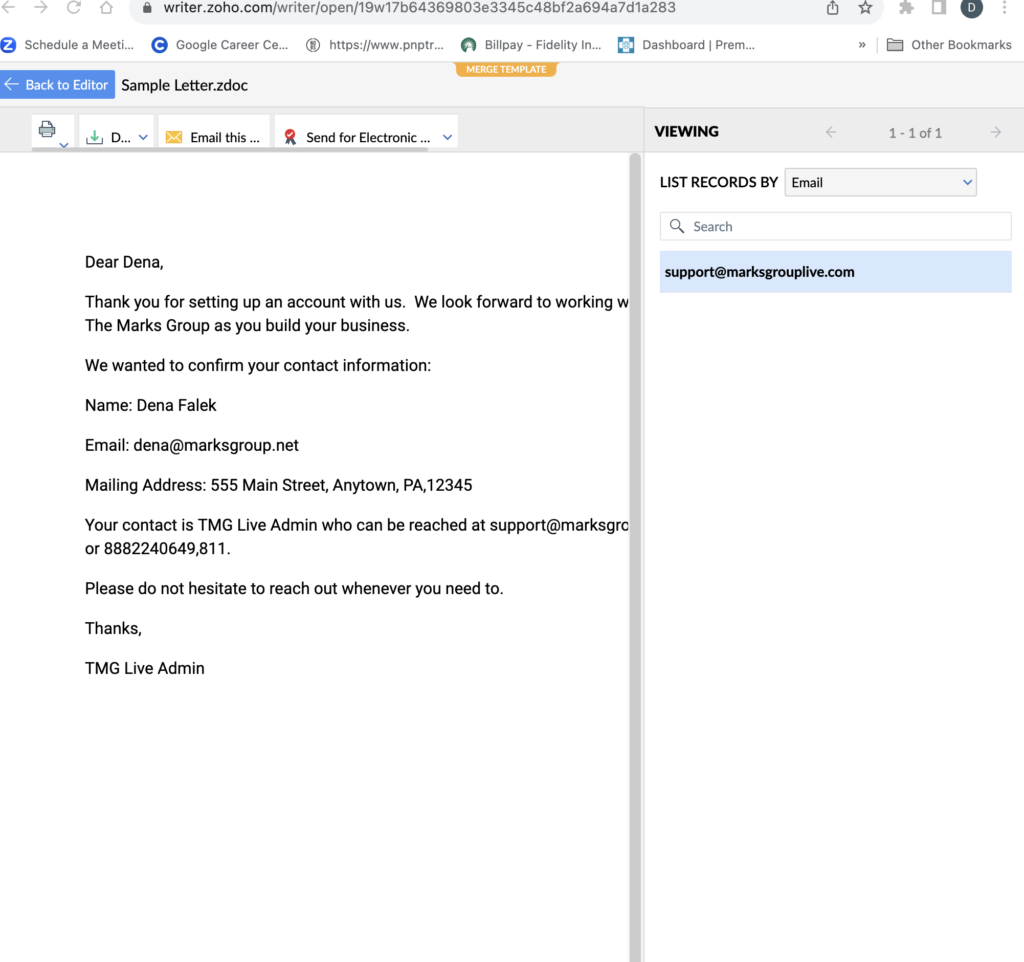
- Click Back to Editor to go back to the Editor
- In the Choose Output section you can then choose what you want to do with the document
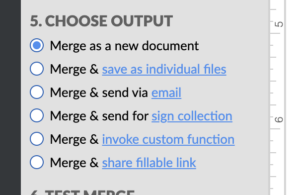
- You can then run a test merge or finish by running the merge
Recent Enhancements To Mail Merge in Zoho CRM
Zoho has recently announced some useful enhancements to Mail Merge in Zoho CRM
- Merge is now available for inventory modules
- You can now merge templates for Quotes, Sales Orders, Purchase Orders and Invoices
- This will now allow you to send documents to a group of customers at one time
- You can now import PDF files to merge in addition to Word documents
- You can now add images to merge templates when they are stored in an image field in a record just like you would add any other field
Did you know The Marks Group is offering Zoho CRM Admin training? Check out our Events page to sign up! Also, don’t forget to check out our Zoho Training Video library on our YouTube channel for more assistance with Zoho CRM and many other Zoho products! Feel free to contact us at info@marksgroup.net with any questions or if you need Zoho support. Feel free to comment below. We’d love to hear your thoughts!


