Salesforce auto number fields can be really helpful when you either need to keep records unique or your records need to be tracked by number. Read on for more on how to use Salesforce auto number fields.
How Do I Use Salesforce Auto Number Fields?
1.Go to setup (the gear icon in the upper right).
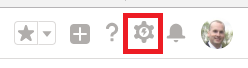
2. Click Object Manager and select Opportunity. Once in the Opportunity, go to “Fields and Relationships”.
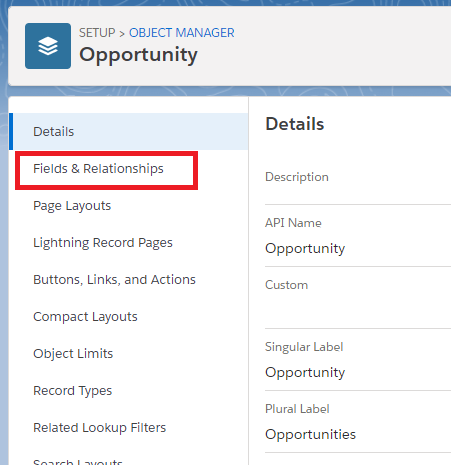
3. Click the NEW button on the upper right side of the screen and choose Auto Number” for the field type.
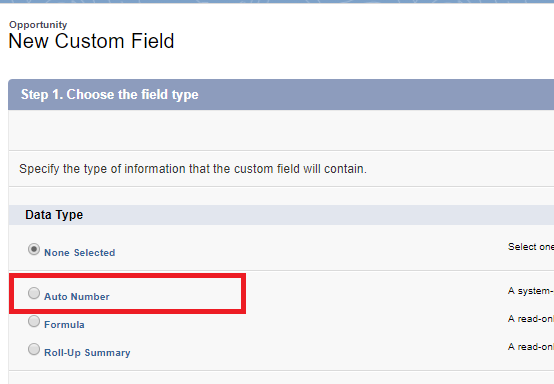
3. Fill in the Field Label, etc. but when you get to Display Format click “What Is This” to the right to get more information on how you want to format your auto number field.
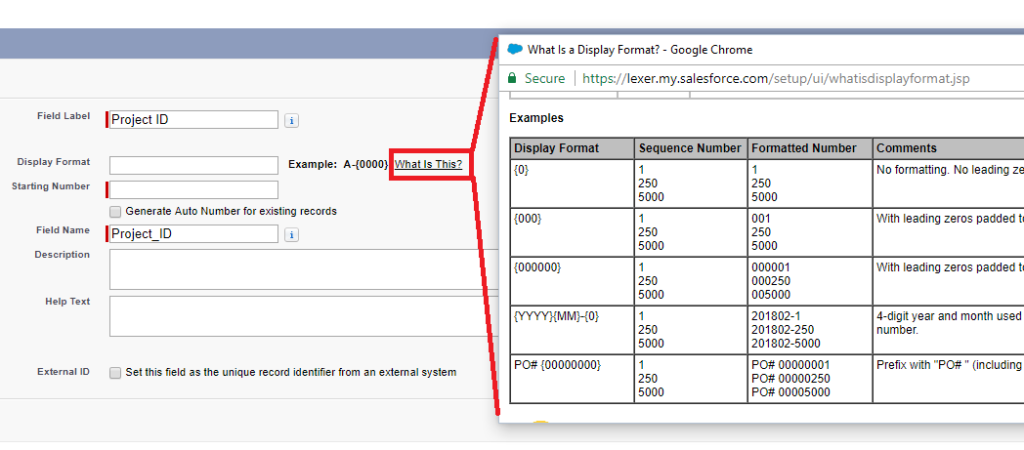
4. For this example we will use the year/month and a counter for our number and it will look like the below. If you select Generate Auto Number for existing accounts they will all have the auto number added to the records. Click Next.
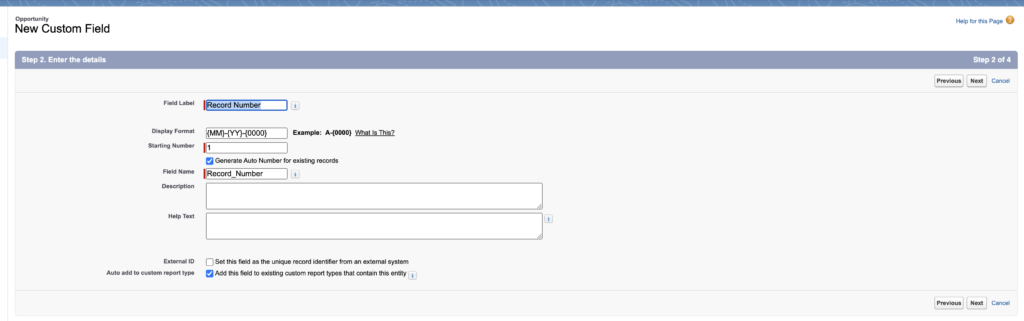
5. Click Next and set the field visibility for each profile and then Save.
6. When you open an existing record it will now look like the below.
![]()
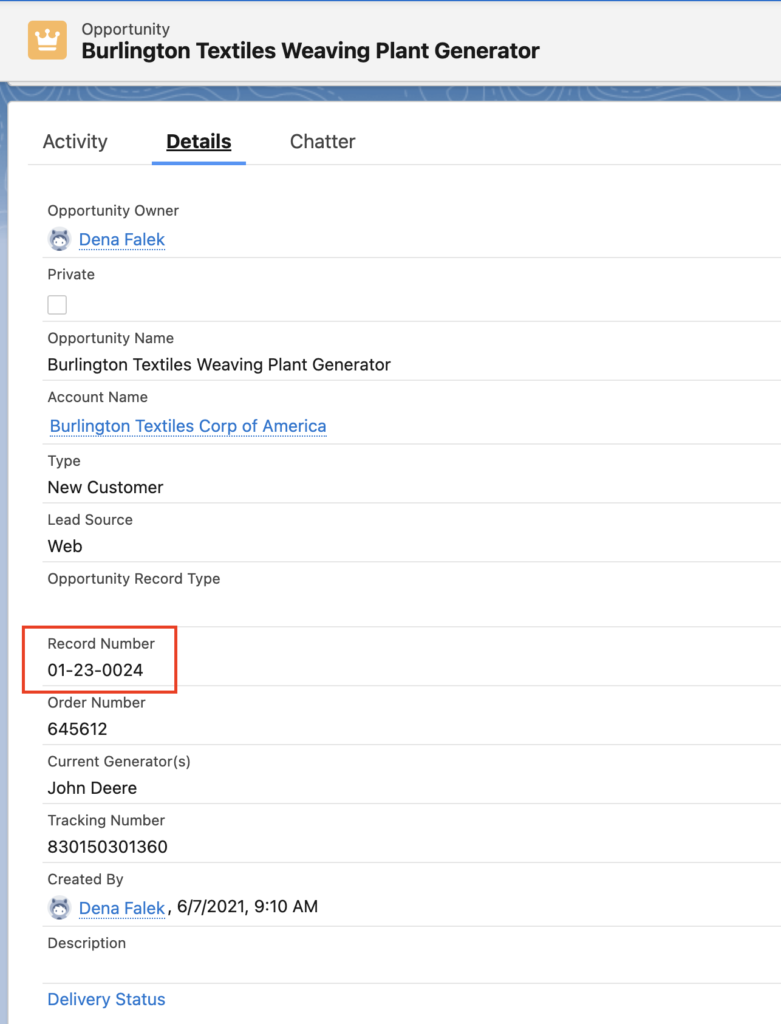
Please contact us at info@marksgroup.net for any Salesforce questions or support you need. Feel free to comment below. We’d love to hear your thoughts!


