Salesforce duplicate and matching rules are a helpful tool in ensuring data integrity. Salesforce provides standard rules but also allow you to create custom ones.
What Are Salesforce Duplicate and Matching Rules?
Salesforce duplicate rules define what should happen when a user either creates or sees a duplicate record. Matching rules define how a duplicate record is identified. Each standard duplicate rule includes a corresponding standard matching rule that determines how records are identified as duplicates.
To better understand Salesforce duplicate and matching rules, let’s use Standard Contact Duplicate and Matching Rules as examples.
- The Standard Contact Duplicate Rule will alert the user that they are creating a duplicate record but will allow them to still create the record. When the user edits the duplicate record, they will see a report of the duplicates and be asked which record they want to use
- The Standard Contact Matching Rule will match records based on algorithms tied to the First Name, Last Name, Email, Account Name and several other fields
If duplicate records are created, you will see the following in the related section of the contact record.
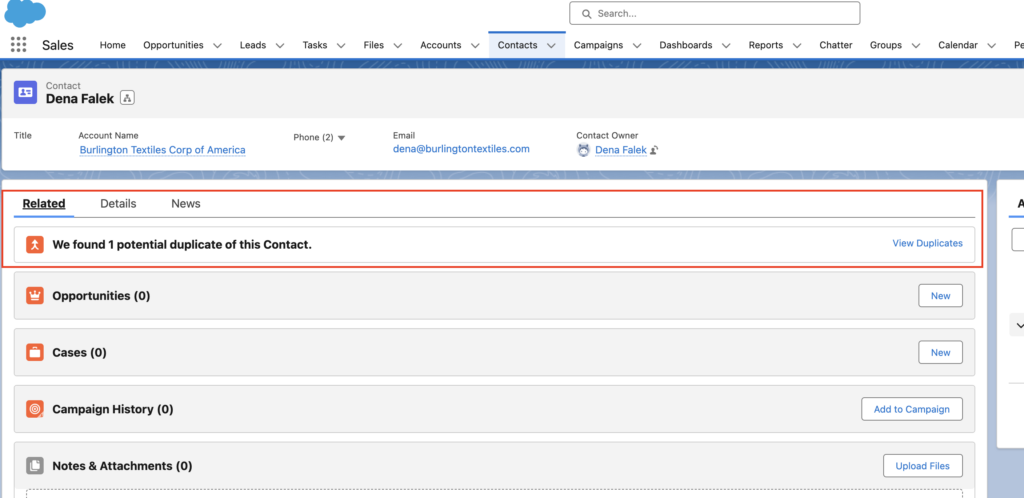
When you click View Duplicates, you will be able to view the duplicate records and choose which to merge.
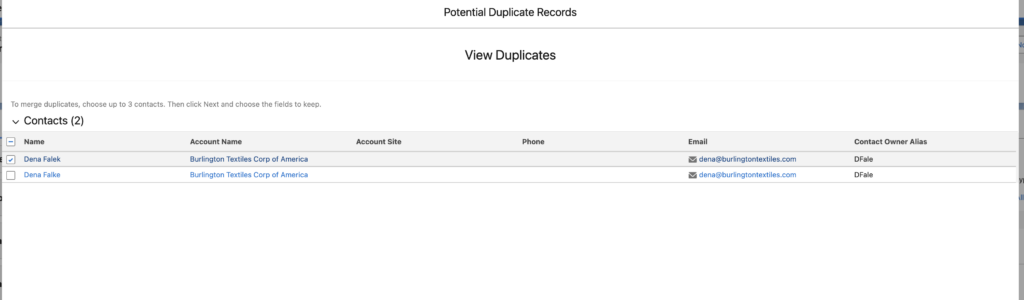
How Do I Create or Edit Duplicate and Matching Rules in Salesforce?
To create or edit Salesforce Duplicate Rules go to the setup menu and follow the instructions below.
- Type Duplicate Rules in the Quick Find box
- Click either on the New Rule and choose which object you want to create the rule for (Account, Contact, Individual or Lead). In this case we will choose Contact and start filling out the rule details
- Name the rule and decide whether to allow Salesforce to enforce or bypass sharing rules when showing the duplicate records.
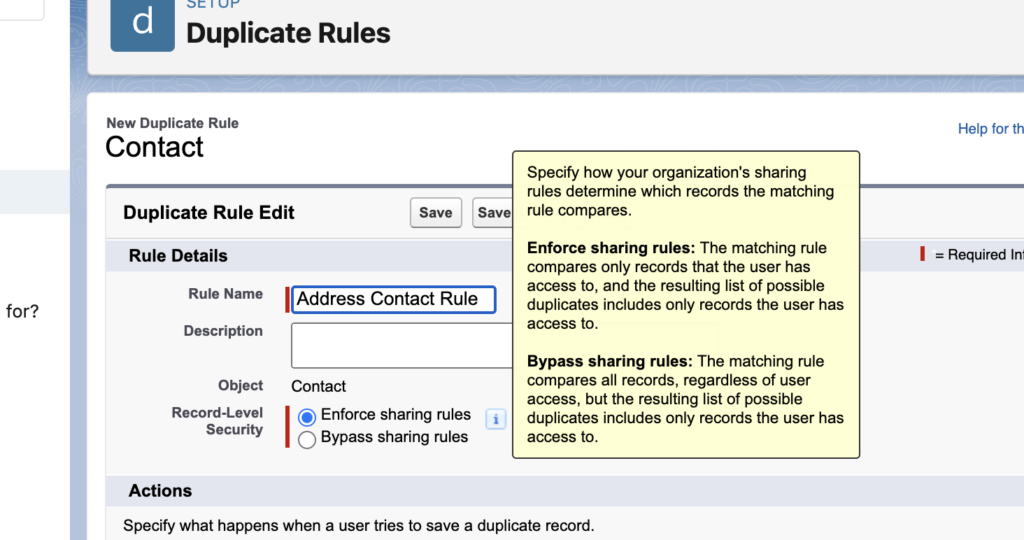
- You can specify what you want to happen when a user tries to save a duplicate record – whether to allow or block it, whether to provide and alert or report and what the alert should say

- As you choose the matching rule to tie to the duplicate rule you can choose what to compare the contacts with (Account, Contacts, Individuals or Leads) and then which rule. If you are creating a new rule you can either create it before you create the duplicate rule or after
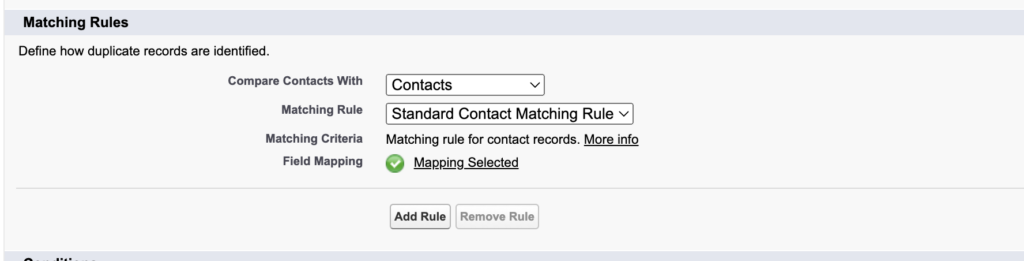
- You can also choose specific conditions based on the values of specific fields as well
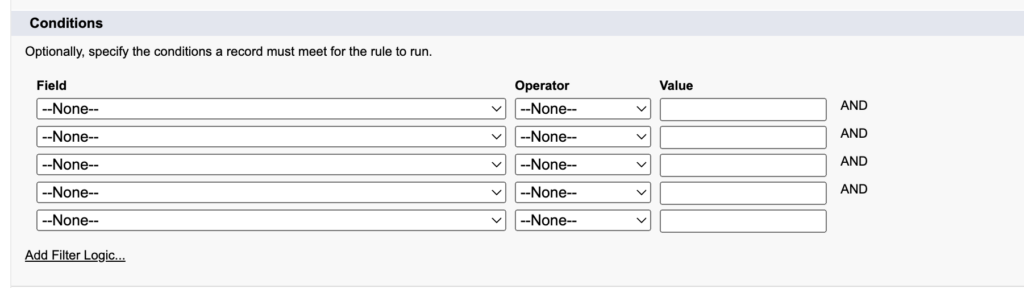
- Click Save
Follow the instructions below to create a Salesforce Matching Rule.
- Click on Matching Rules in the left panel, then New Rule and choose the Object. Click Next
- Name the rule
- Fill in the matching criteria and logic
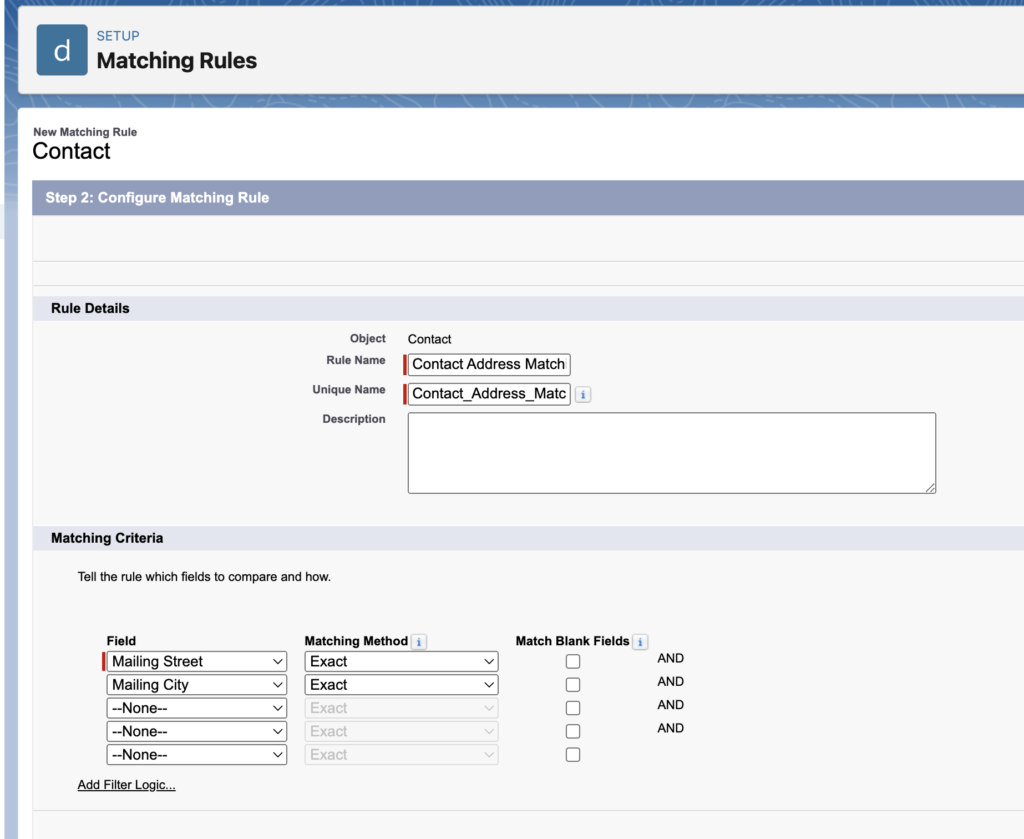
- Click Save
You can now test your Salesforce Duplicate and Matching Rules to make sure they are doing what you want.
Please contact us at info@marksgroup.net for any Salesforce questions or support you need. Feel free to comment below. We’d love to hear your thoughts!


