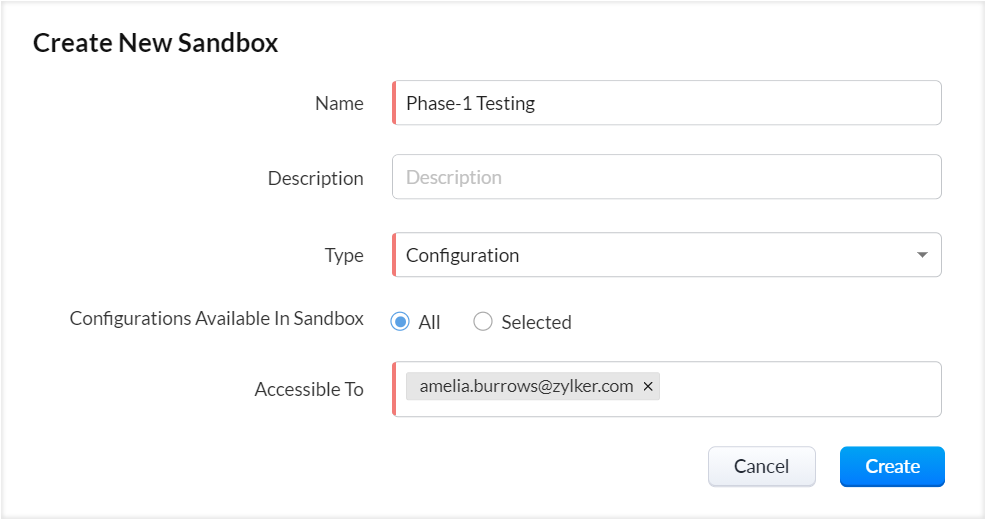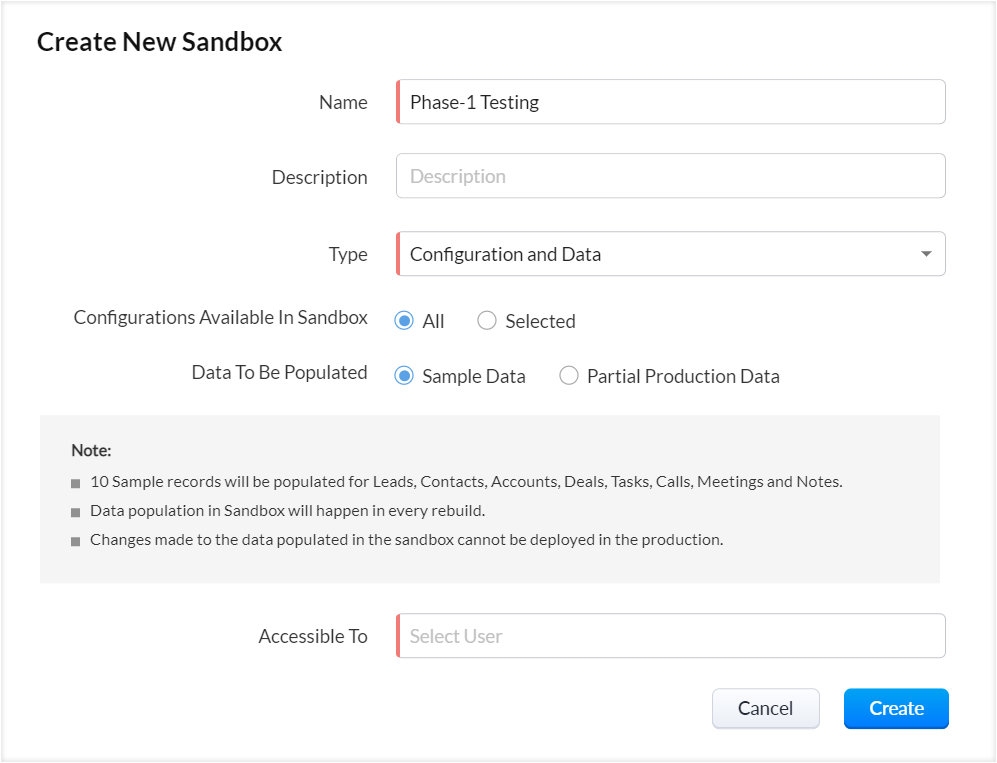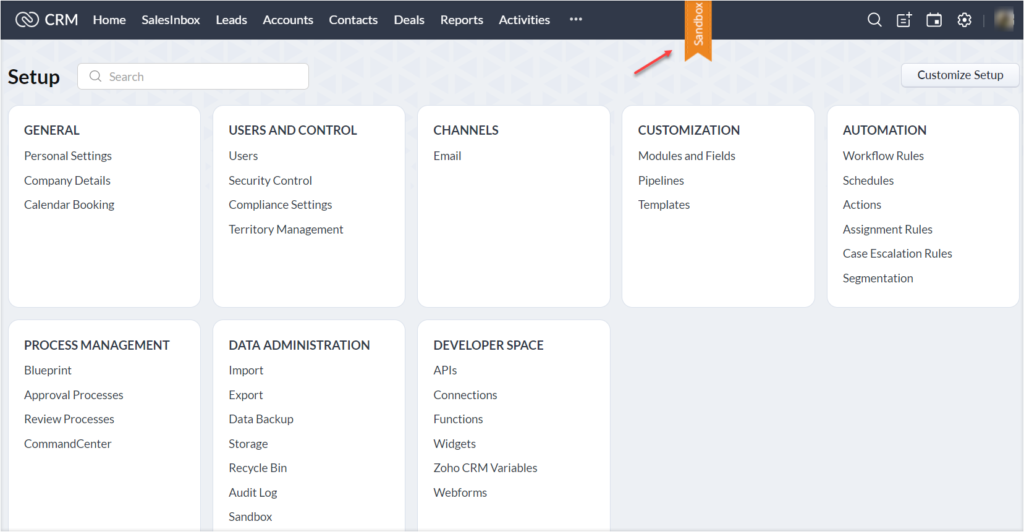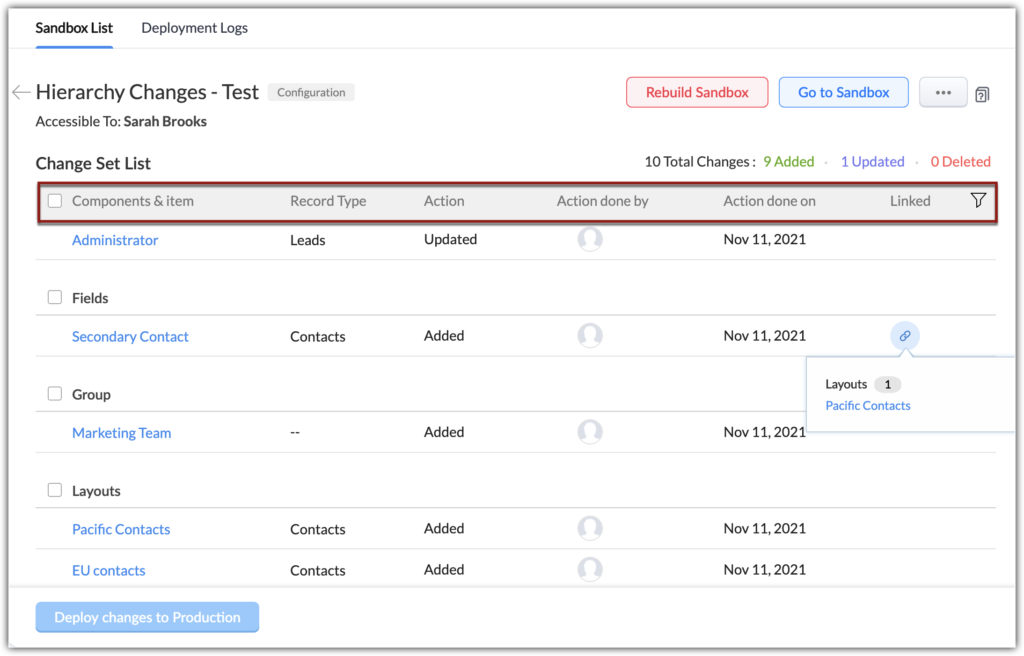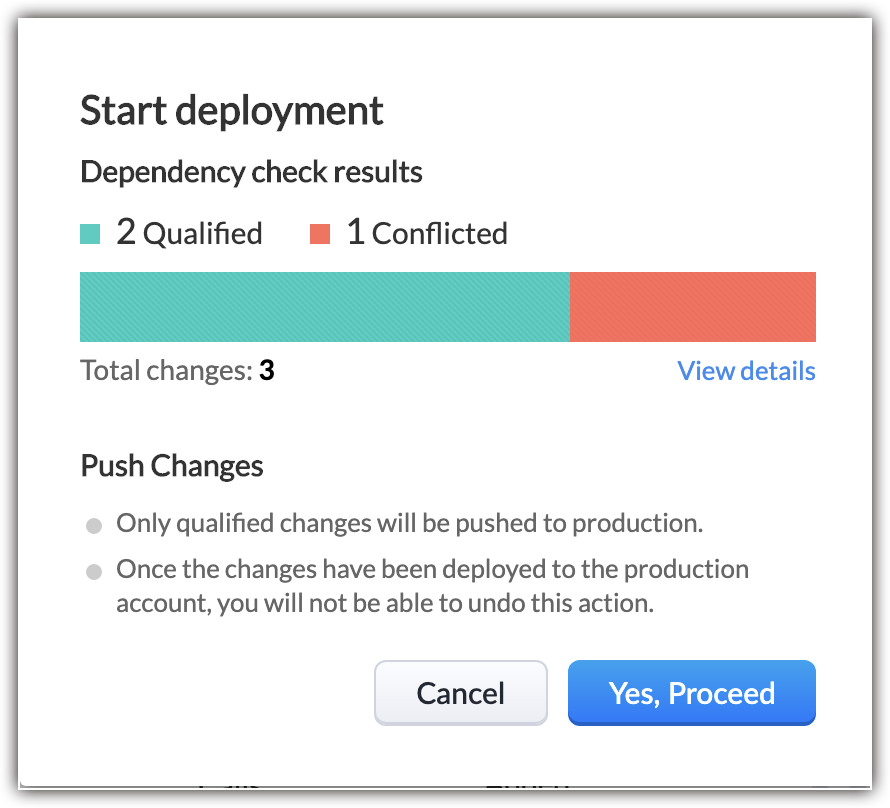The Zoho CRM sandbox is an extremely useful tool when you are making changes to your Zoho setup. With the sandbox, you can make sure the changes you make will work as you expect before you deploy them in your main system. Read on to learn more about what the sandbox is and what you can do with it.
What is the Zoho CRM Sandbox?
The Zoho CRM sandbox is a testing environment where you can test and validate changes to your Zoho setup prior to deployment. Any changes made in the sandbox will not impact your production setup.
You can even have multiple sandboxes that are testing different CRM setups at one time. The number of sandboxes is driven by the type of CRM account you have.
How Do I Create A Zoho CRM Sandbox?
- Choose the sandbox type that you want to use – either configuration or configuration and data
- Configuration – this allows you to test the changes you make with your own data
- Configuration and Data – this option has the added benefit of bringing some of your real data in and save some time when you test.
- Select the configurations you want to test from the Items Availability in Sandbox window – this allows you to choose which features you want to include in the sand box for testing
- Select the data population type
- Sample data population will pull in 10 real records for each module
- Partial data population will pull in a number of records for each module that you choose
- Assign CRM users to the sandbox. Zoho allows you to add a non CRM user as a developer to a sandbox account.
Once you set up your sandbox, a new window will appear that looks similar to your production account but will have an orange Sandbox ribbon.
Once your sandbox accounts are set up, you can view them by going ot CRM Setup>Data Administration>Sandbox. Once you access the one you want, you can go about working in the sandbox in the same way you would work in the production setup. You can create the changes you need and use the data in the sandbox to ensure things are working as you are expecting.
How Do I Deploy a Sandbox?
Once you are comfortable with how things are working in the Sandbox, your next step will be to deploy the changes into the production setup.
The changes you have made will be listed in the change set list depicted below. Within this list, you can also use the filter at the far right to focus on specific changes.
Once you are ready for deployment you can choose whether to do a complete or partial deployment. After you have made this choice, the Start Deployment page will pop up and let you know if you have any conflicts.
Qualified changes indicate there will be no issue upon deployment. You will need to review and update the conflicts before they can be deployed. By clicking “View Details” you can review the conflicts and make the changes required.
When you are ready to move on with the qualified items, you can click “Yes, Proceed” and the changes will be deployed.
Zoho CRM Sandbox Limitations
While Zoho has continued to expand the functionalities within the sandbox, there are still some limitations. These include:
- Scoring rules are not supported
- Any emails sent within the sandbox will not be delivered; however, any emails triggered by a workflow or blueprint will appear in the Email related list for the sample data
- You cannot migrate data from other CRM sources
- Any updated fields from the sandbox will override existing field properties in production
There is a lot more you can do with the sandbox than is covered here so feel free to reach out to us with questions.
Did you know The Marks Group is offering Zoho CRM Admin training? Check out our Events page to sign up! Also, don’t forget to check out our Zoho Training Video library on our YouTube channel for more assistance with Zoho CRM and many other Zoho products! Feel free to contact us at info@marksgroup.net with any questions or if you need Zoho support. Feel free to comment below. We’d love to hear your thoughts!