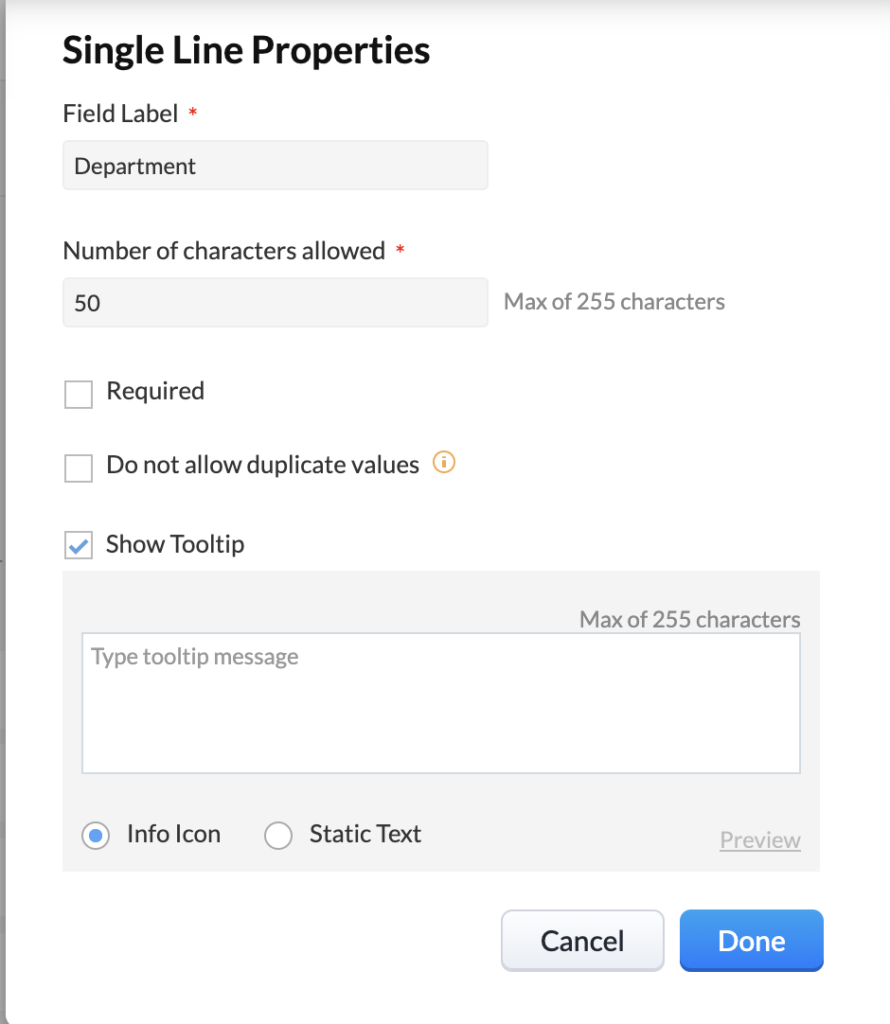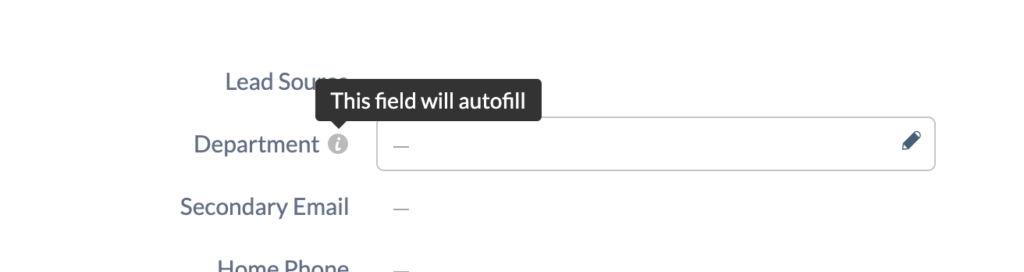Zoho CRM tooltips all you to give your users helpful hints when filling in a field. They can help ensure better quality data and avoid too many questions.
What is a Zoho CRM Tooltip?
There are two types of Zoho CRM tooltips
- Info Icon – this is when you have the i next to the field name and if you hover your mouse the tip will appear
- Static Text – this is when the tip appears in the field where you will enter the data
Static Text is not available for certain field types such as picklist fields. In addition, Static Text will only appear while in edit mode.
How Do I Add a Tooltip?
- Go to Setup, Customization, Modules and Fields
- Select the module where the field is that you want to add the tooltip too
- Click on the “…” next to the field you are working with and select Edit Properties
- Within the Properties box check off Show Tooltip
- Choose the type of tooltip that you want and enter in the tip
- Click Done and the save the layout
It is important to note that with the Info Icon, your tip can be up to 255 characters but with the Static Text you can only work with 32 characters.
Did you know The Marks Group is offering Zoho CRM Admin training? Check out our Events page to sign up! Also, don’t forget to check out our Zoho Training Video library on our YouTube channel for more assistance with Zoho CRM and many other Zoho products! Feel free to contact us at info@marksgroup.net with any questions or if you need Zoho support. Feel free to comment below. We’d love to hear your thoughts!