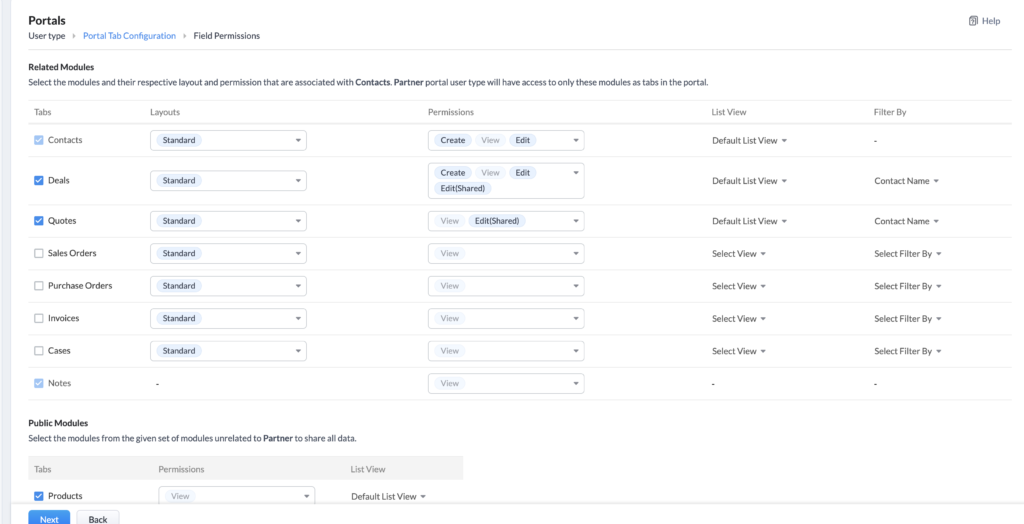A Zoho CRM portal is a tool that allows third parties to access your CRM. This could be customers, vendors or partners. You can decide what they can whether they can create, edit or just view the data for specific modules.
Why Should I Use Zoho CRM Portals?
There are many reasons to use a Zoho CRM portal. Some use cases would include a franchise that wants to have their franchisees access relevent CRM records, a school that wants parents to be able to update their child’s information, or a company that wants works with different partners and wants them to have access to certain clients and deals to provide updates and documentation.
With a portal, you can enable users to:
- create, edit or delete records in whichever modules they have access
- edit associated records in related lists
How Do I Set Up a Zoho CRM Portal?
When you start to set up your portal, you can choose between two types. A client portal is the default portal that comes with your CRM account and includes up to 5000 users. A non-client portal is for leads and custom modules and does require additional payment
For the purposes of this blog, we will focus on setting up a client portal. Note that Zoho does have a default client portal based on the Contacts module. Below are the initial steps required to configure the portal.
- Go to Settings/Channels/Portals and click Get Started Now
- The portal name will be your company name unless you edit it
- Under the User Type tab, enter a name for the user type (ie Partner, Parents, Customers, etc)
- Under the Portal Tab Configuration tab:
- Select the module and associated modules you want the portal to include
- Choose the layouts for each module
- Decide what record permissions the portal users should have – Create, View or Edit
- Choose the specific list or canvas view for each module
- Use the Filter By option if you want to decide which records the user will access
- Select the public modules which includes all modules that are set to Public in your overall CRM setup
- Go to the Field Permissions tab to specify which fields to include for each module and whether they are Read Only
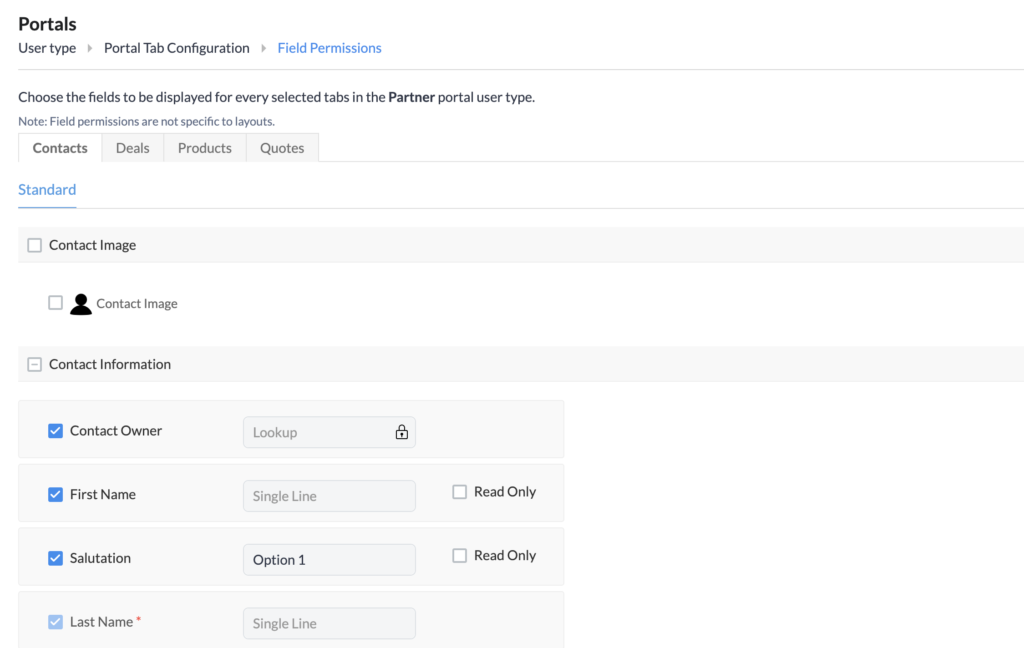 Once the portal is configured, you can preview the portal for each user type.
Once the portal is configured, you can preview the portal for each user type.
How Do I Invite Users To A Zoho CRM Portal?
To send an individual invitation, you will need to go to the module the portal is attached to and select a record. Once you are on the record detail page, click the More Icon and select Send Portal Invitation (this will only appear if the record has an email address).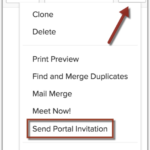
Once received, the user will receive and email the portal URL and can follow the prompts to get set up.
You can also send bulk invitations from the portal settings (Setup/Channels/Portal) by clicking the User tab and then Invite Users. You will be taken to a view of your records in the module the portal is set up for and you can select multiple users and then click Send Invitation.
Portal invitations are good for 7 days.
What Is The Pricing For A Zoho CRM Portal?
Portals are available for the Enterprise version or higher. The first portal is free but can only be created for the Contacts module and you can invite up to 10,000 users for free.
You can configure up to four more portals and they can be created for Leads, Contacts, Vendors or a custom module. For the additional portals, you will need to purchase portal user licenses that start at $10/user/month and goes down in cost depending on the number of users needed.
Did you know The Marks Group is offering Zoho CRM Admin training? Check out our Events page to sign up! Also, don’t forget to check out our Zoho Training Video library on our YouTube channel for more assistance with Zoho CRM and many other Zoho products! Feel free to contact us at info@marksgroup.net with any questions or if you need Zoho support. Feel free to comment below. We’d love to hear your thoughts!