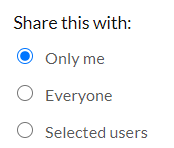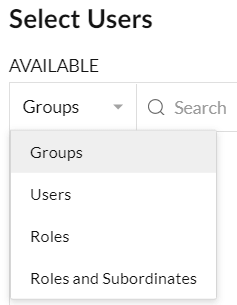Every module in Zoho CRM allows you to create custom views to filter for the information that you need, and several come pre-built. But did you know you can create custom views so you can easily see information that you frequently filter for? This way you can perform those same searches with just two clicks!
How Do I Create a Zoho CRM Custom View?
From the module screen, you know that your views are listed down the left sidebar. To create a new view, click on the arrow next to the view name at the top of the list, scroll all the way to the bottom, then click on + Create View. Give your view a name that is descriptive. Set any criteria that may apply, such as Account Type, Industry, Billing State – whatever it is you most commonly search for!
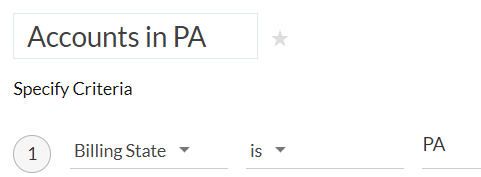
Drag in the columns of the data you’d like displayed in the module screen from the left panel to the right, in the order you want – top to bottom will display left to right.
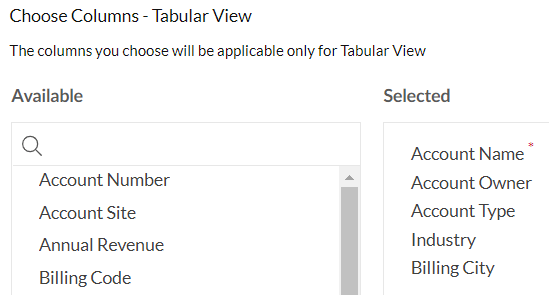
At the bottom you can choose to save this view only for yourself, share it with all users in your organization, or share with just certain other users. When choosing selected users, you can pick from Users, Groups, Roles, or Roles and Subordinates.
Click save, and ta-da! Now you can easily get to this view and all applicable records by simply picking it from the list! If you find your new Zoho CRM custom view isn’t quite providing everything you need you can always edit it by hovering over the name and selecting the Edit button.
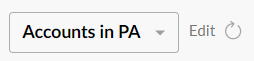
Hope this tip helps make your everyday work life easier and more productive!
Check out our Zoho Training Video library on our YouTube channel for more assistance with Zoho CRM and many other Zoho products! Contact us at info@marksgroup.net with any questions or if you need Zoho support. Feel free to comment below. We’d love to hear your thoughts!