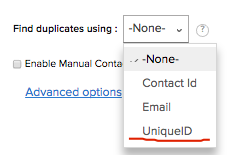Using Zoho CRM “out of the box”, you have limited options to select from to identify duplicates on import. For example, in the Contacts module, you can choose from Email address or Contact ID. But did you know that you can create a custom field and with the right settings have it show up in the list? Here’s how…
- Create the custom field “UniqueID” in the Contacts module:
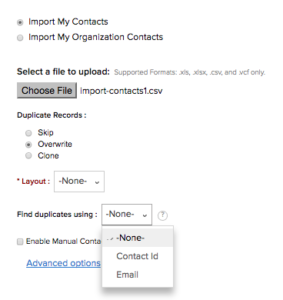
LIMITED DUPLICATE DETECTION OPTIONS
- Tool Icon (upper right) -> Setup -> Customization -> Modules
- Click on Contacts in the module list
- Select a Single Line Text field from the field palette and drag it onto the form
- Name the field UniqueID and Save the Layout
- Configure the field to not allow duplicate values
- Hover over the field and click the gear icon
- Select Edit properties
- Click the Do Not allow Duplicates checkbox
- Save and Save Layout
Now look at our drop down list for contacts!