Notice how if you look at the Feeds module you basically see your own activity. You can “follow” specific records, and you will then see any activity related to those followed records as well. What if you just want to see ALL activity in feeds? That’s where auto-follow rules come into play.
For example. What if you’re managing three sales people and you want to see all their activity related to the Leads module. Here’s how you would set up the auto-follow rule:
- Click on Feeds in the top navigation bar (if you don’t see it make sure it hasn’t been removed by the admin)
- In the lower left hand corner under “AUTO-FOLLOW RULES”

- Click create to set up a new rule and you’ll see this pop-up:
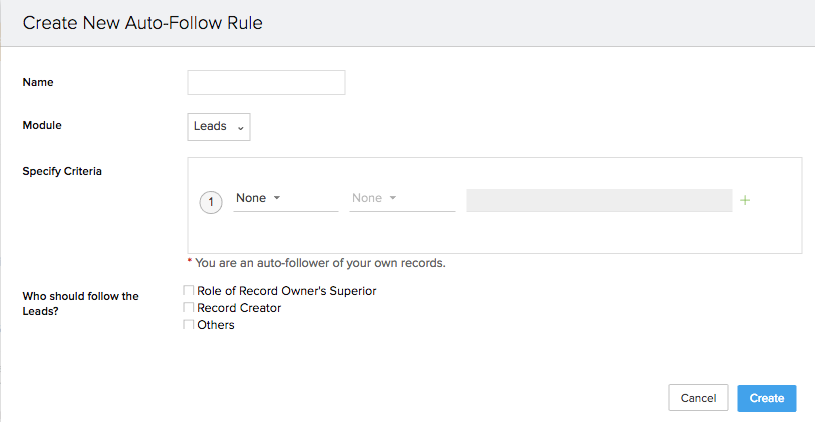
- Give the Rule a name (like “Lead Activity”) and select the the Leads module from the Drop down (if not already selected)
- Define your criteria – in this case it will be “Lead Owner” | “is” | then select the three sales people
- Specify who should follow the Leads – choose Others, Change the drop down to Users, then select yourself.
- Click Create
Now, any activity related to any NEW leads that are owned by any of these three sales people will show up in your Feeds!
NOTE – this rule will only affect any new leads created after the rule was defined.


