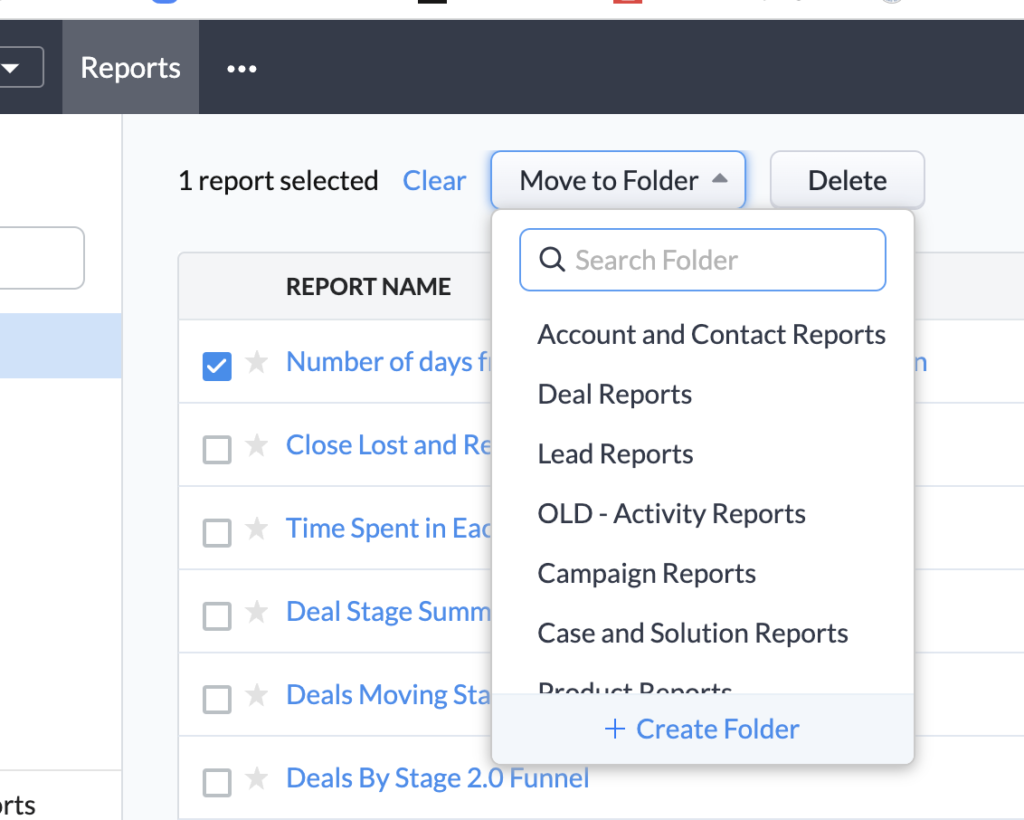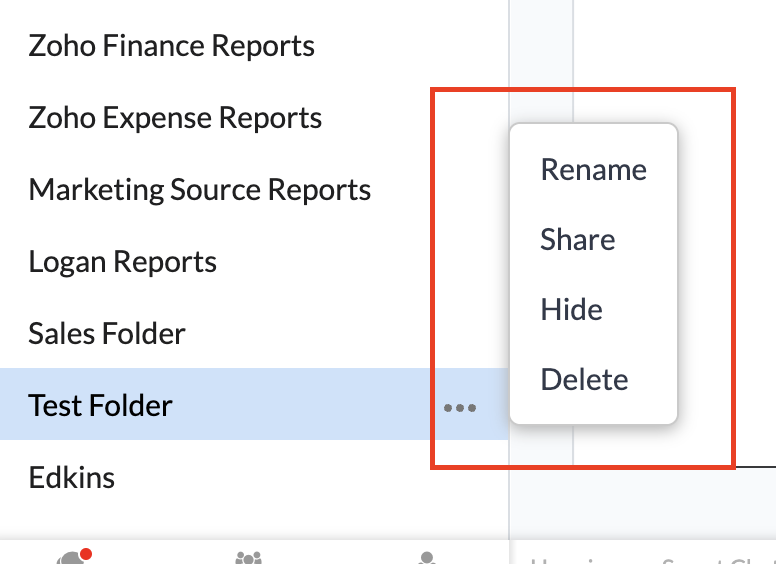Report Folders are a great way to organize your reports. Zoho provides a set of standard report folders, organized by module, as well as report activity (recently viewed, created by me, etc…). In addition, you can create your who folders and control how others can access them.
How Do I Create and Delete Zoho CRM Custom Folders?
You have two ways to create report folders – either from existing reports or when you create a new report. Here’s how:
- Click on Reports in the top navigation bar. If you don’t see Reports, check the [ … ] menu.
- Select the report(s) you want to have in this new folder (if you don’t have them yet, create them)
- Click Move to Folder and then choose ‘Create Folder’ at the bottom.
- Give the folder a name and select your sharing preference
- Click Save
How Do I Delete Zoho CRM Custom Folders?
If you no longer want a certain folder, whether you can delete it will depend if itis a standard report folder or a custom one. If it is a standard folder, you will be able to hide it while a custom folder can be deleted. Whether you are hiding or deleting the folder, the steps are almost the same:
- Delete or move all reports in the folder to be deleted
- Hover over the folder and click on the Gear Wheel
- Click Hide or Delete
Did you know The Marks Group is offering Zoho CRM Admin training? Check out our Events page to sign up! Also, don’t forget to check out our Zoho Training Video library on our YouTube channel for more assistance with Zoho CRM and many other Zoho products! Feel free to contact us at info@marksgroup.net with any questions or if you need Zoho support. Feel free to comment below. We’d love to hear your thoughts!