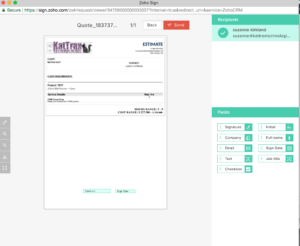By adding Zoho Sign to your suite of Zoho apps, you can easily send out your CRM documents for signatures. With your current Zoho CRM subscription, it is available at no extra cost. You’ll have the option to install the Zoho Sign extension from the Zoho CRM marketplace once you create a Zoho Sign account. Once this is all set up, you’ll be able to send documents needed for signatures.
By adding Zoho Sign to your suite of Zoho apps, you can easily send out your CRM documents for signatures. With your current Zoho CRM subscription, it is available at no extra cost. You’ll have the option to install the Zoho Sign extension from the Zoho CRM marketplace once you create a Zoho Sign account. Once this is all set up, you’ll be able to send documents needed for signatures.
Creating your Zoho Sign account
- Log in to your Zoho CRM account
- Go to sign.zoho.com
- Accept an invitation to your organization’s account, or if you’ll be creating one, enter an organization name. You’ll want to confirm first that someone else in your organization hasn’t already created an account.
Installing the extension for Zoho Sign
- Log into your Zoho CRM account
- In the upper righthand corner, click the tool icon (Set Up), select “Marketplace,” and then “All”
- Search for “Zoho Sign”
- Click on the Zoho Sign Extension
- Click “Install”
Sending a document for a signature
-
- Open the quote record that you’d like to send
- Click on “Send for Zoho Sign” button
- You’ll be given the choice to use a template, or add a document you already created
- If you’re requesting more than one signature, you’ll have the option to set the signing order
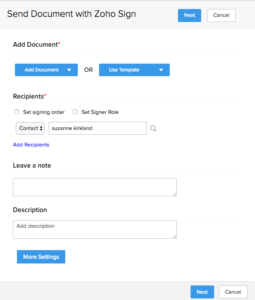
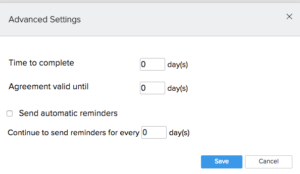
-
-
- You’ll also be able to set the role (view or sign) for each individual.
- Additionally, you’ll have the option to customize various settings, which can allow you to specify any expiration, and can also give you the option to send auto-reminders.
- You can also customize specific fields for your document by dragging them from the field pallet to the document. You can have different fields for each person you are sending the document to.
-
What recipients see
Once you send over an invite for signing a document, your recipients will receive a message (as pictured in the lower right.)
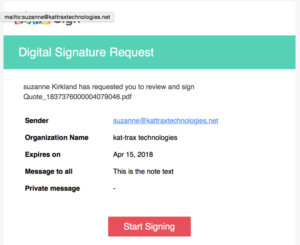 After clicking the “Start Signing” button, they will be brought to the document, and will be directed through the fields on the document. Recipients will be given the option to draw, type, or upload their signature. They also receive the option to email or download a copy of the signed document. After the document is signed, you’ll be notified once the document is signed. The recipient will have a copy of the signed document added to their record as a Zoho Sign document.
After clicking the “Start Signing” button, they will be brought to the document, and will be directed through the fields on the document. Recipients will be given the option to draw, type, or upload their signature. They also receive the option to email or download a copy of the signed document. After the document is signed, you’ll be notified once the document is signed. The recipient will have a copy of the signed document added to their record as a Zoho Sign document.
Learn Zoho Sign and other Zoho apps
The Marks Group offers expert-led Zoho training and support on all Zoho apps and products. Contact us at info@marksgroup.net to find out more and check out our YouTube video library!